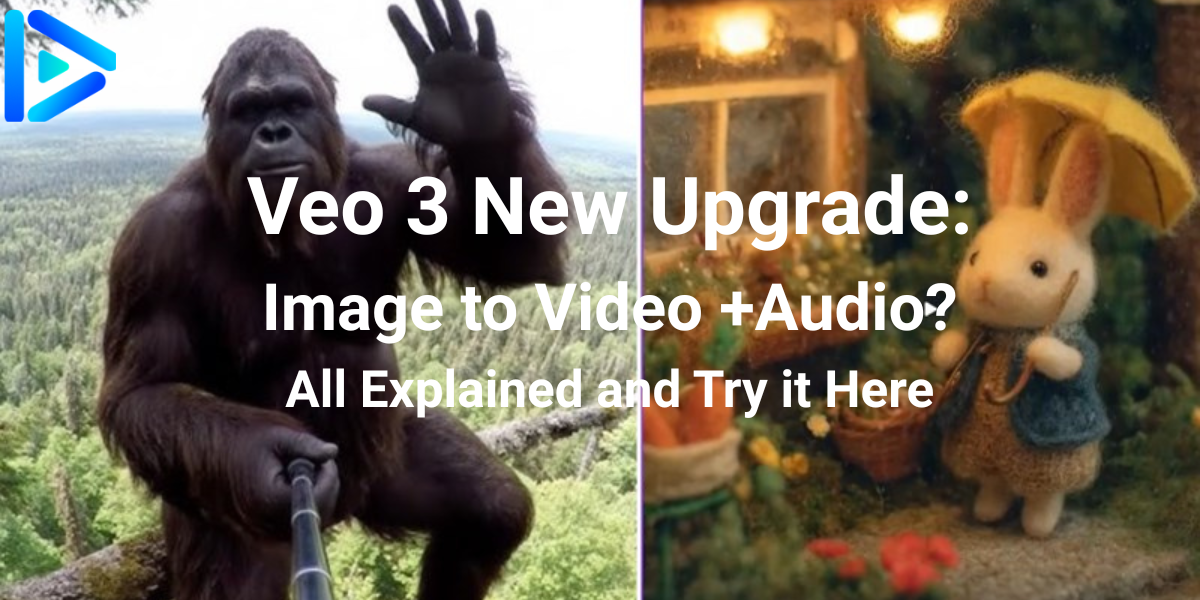
Veo 3 New Upgrade: Image to Video + Audio? All Explained and Try it Here
If you've ever envisioned a new type of video where you turn a single photo into a fully animated, speaking matter (with sound) then chill out. Then suddenly Veo 3 drops a crazy new update. In this article, we explore exactly what the new upgrade of Veo 3 looks like and what to look out for and even show you an easier way to have this certification without the price. Let’s dive in!
What’s the New Upgrade All About?
Veo 3 has just taken AI video magic to a whole new level. Here’s a breakdown of the upgrades:
Image to Video by Veo 3, Prompt: Let him talk
Make Your Images Talk with Veo 3
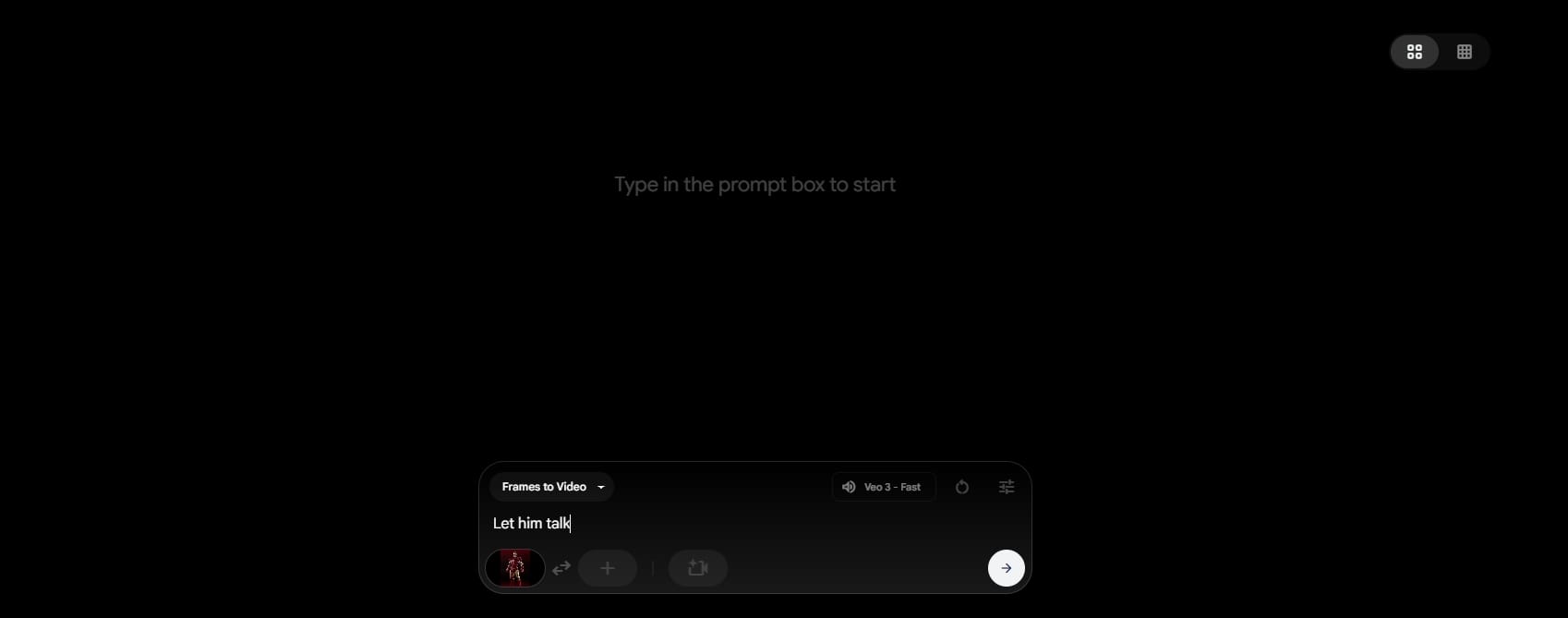
That's right. If you upload a photo of your character, Veo 3 can actually talk! The image-to-video feature now supports speech! While it's still in beta (don't expect it to sound like Morgan Freeman in every clip), you're making static images feel a lot more lively.
Adding a Veo 3 Fast Option for Frames to Video
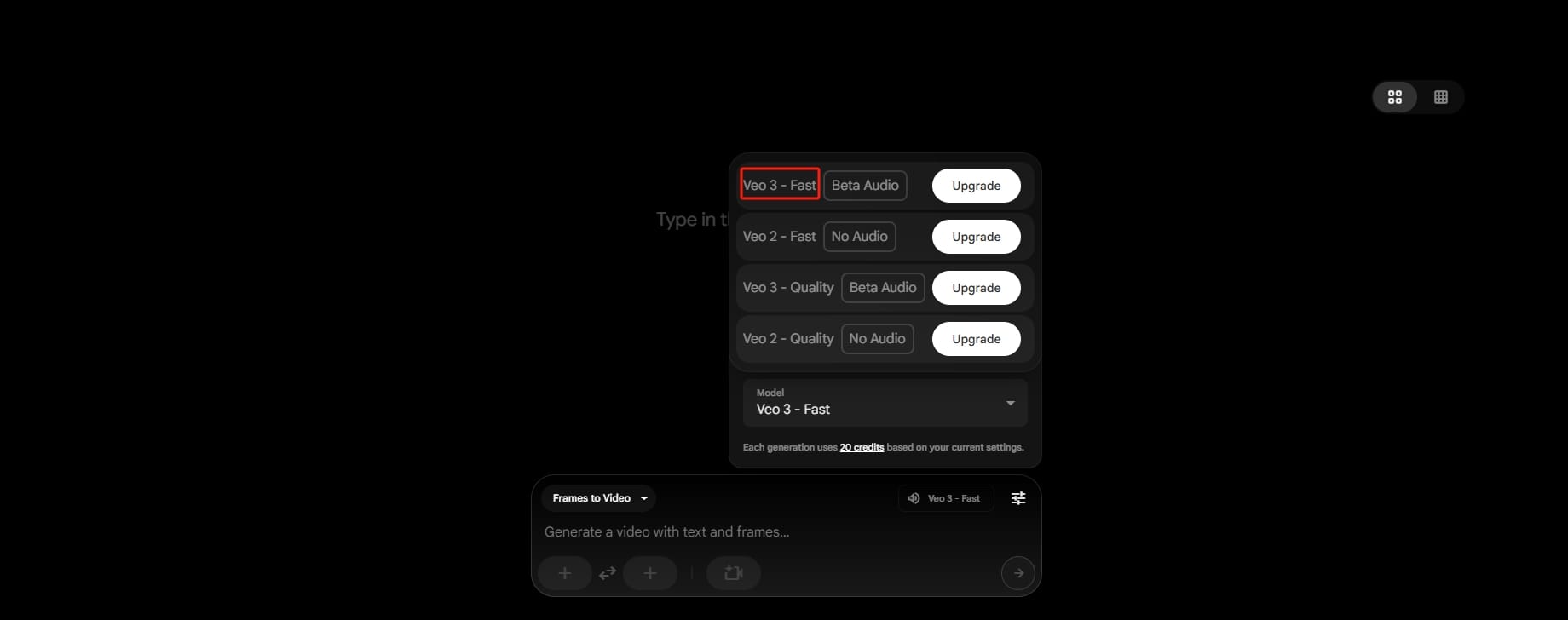
Veo 3 previously impressed us with their Fast Text-to-Video. Now, they have applied that same speed advancement to their Frames to Video. Using their new "Fast" mode is able to not only be faster but also more credit efficient - ideal for the moments you want an outcome now and do not want to destroy your credits.
Pro Subscribers Can Now Top-Up
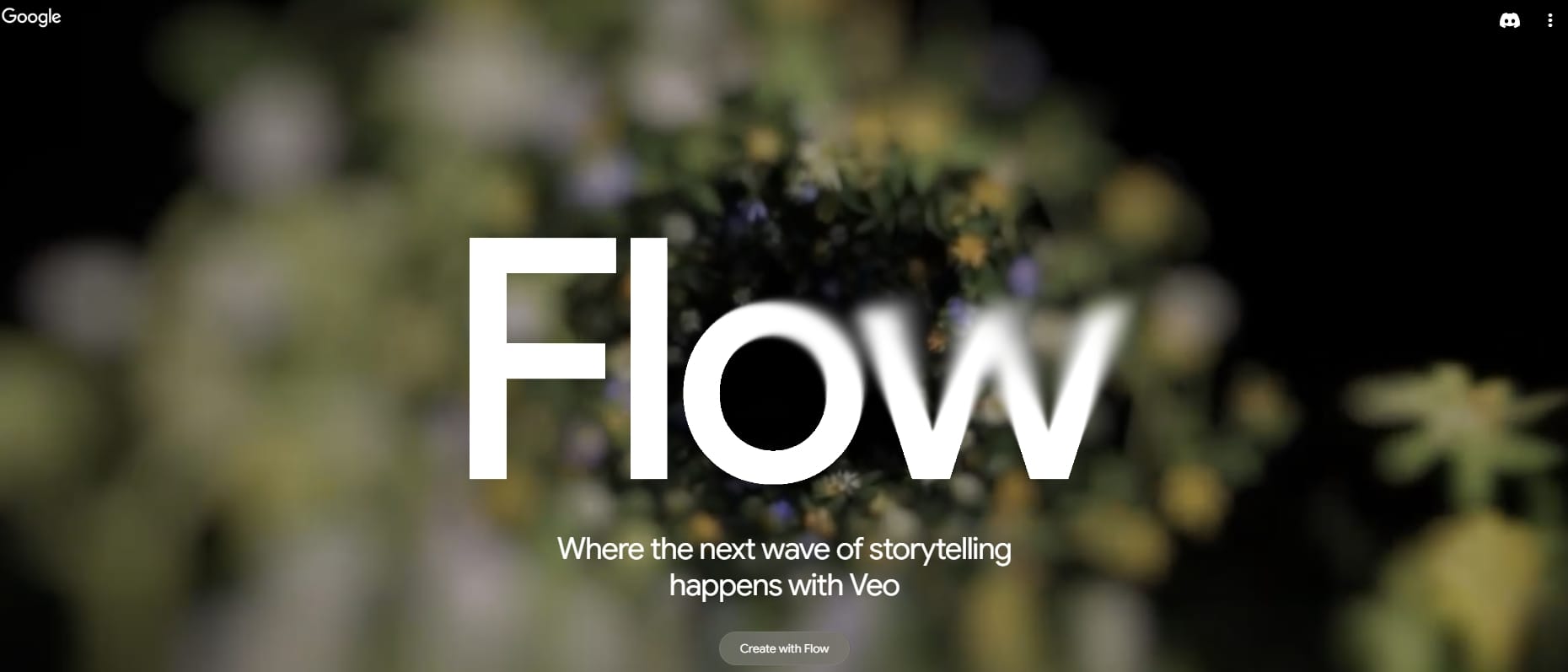
Have you run out of credits? No? No problem. Veo heard your cries. Now, Pro users will not have to wait for the monthly reset, Pro users can add AI credits at any time. All you need to do is hit "Add AI Credits" and it will let you continue generating. This is perfect for creators on a roll not wishing to interrupt their flow.
Increased Audio Coverage with Veo 3
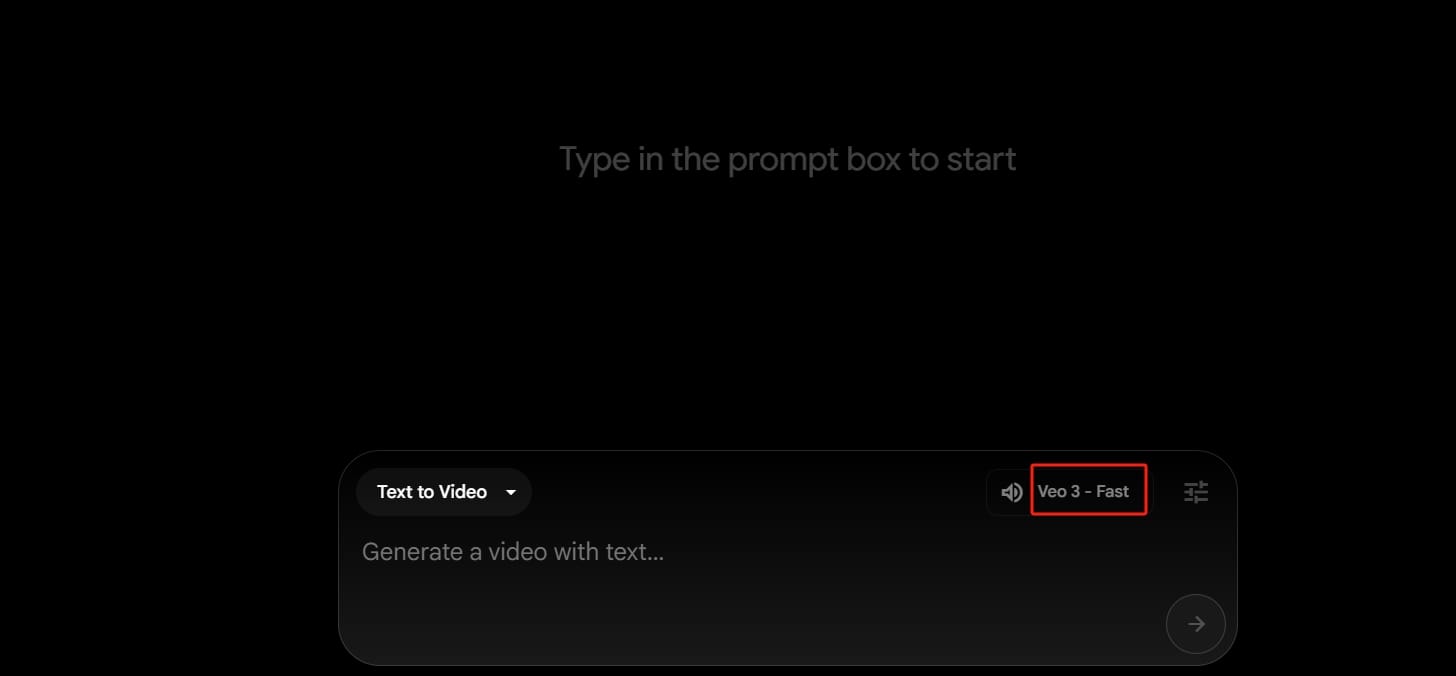
Audio production received a little bit of TLC in this release. You can expect more consistent, better quality sound when using Veo 3, especially with the new Talking photo feature. It's not perfect yet, but it is significantly stronger than previous versions.
New Cinematic Camera Movements
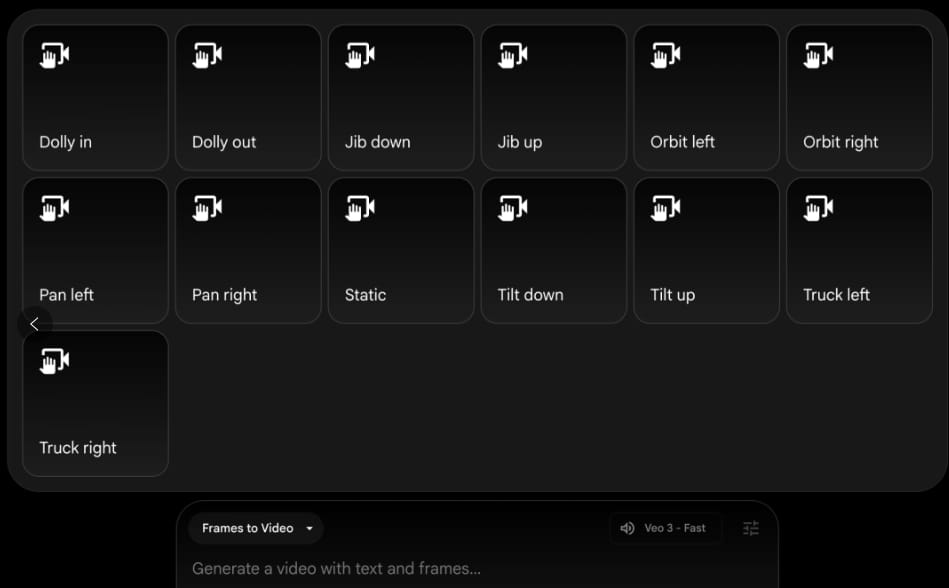
Veo 3 now features camera movements to give your videos a professional, cinematic feel. Think: Dolly In / Dolly Out / Jib Up / Jib Down / Orbit Left / Orbit Right. All of these can be applied to your AI-generated videos to add depth, movement, and an all-around Hollywood look. You're not just creating videos; you're directing them!
3 Things to Watch Out for When Using the New Feature
Even the coolest features come with some fine print. Here’s what you need to know before diving in:
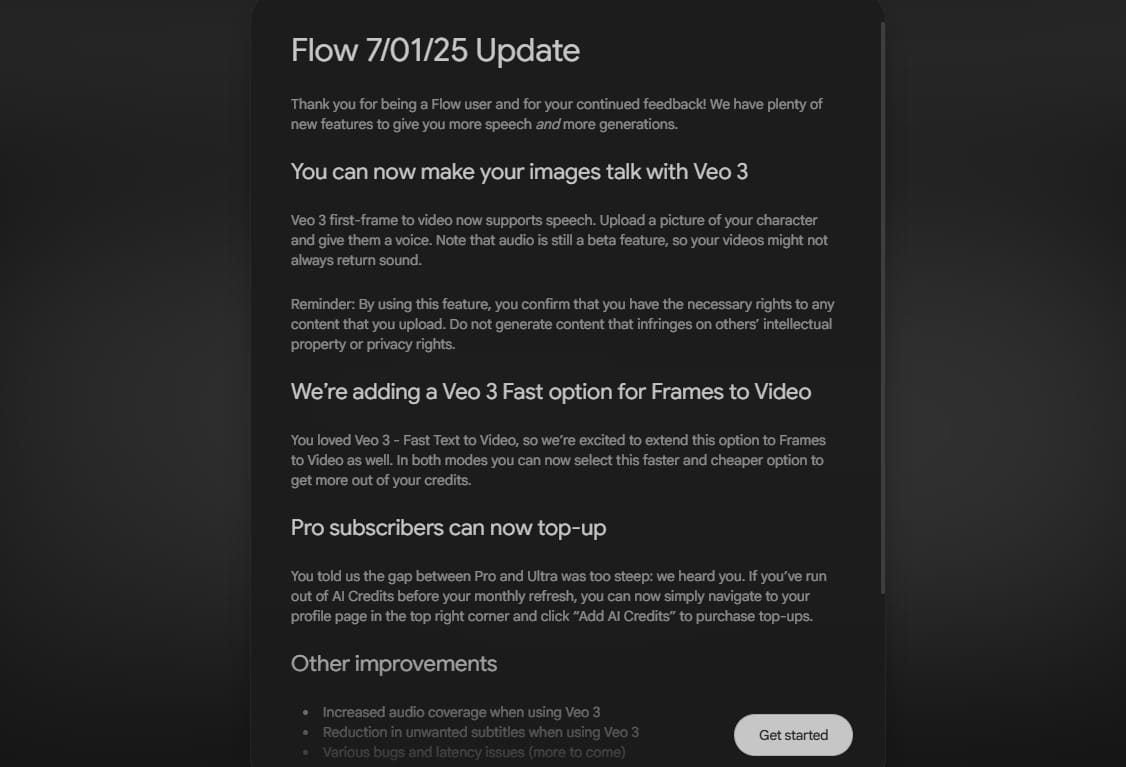
It Only Works on the Flow Platform
If you're in the Gemini Veo 3 entry point you're out of luck—for now. To use the new image-to-video capability, you'll need to log in through Flow and then select "Frames to Video". That is where the fun resides. So if things aren't showing up where you expected them to be—make sure you're in the right place.
Be Careful with First and Last Frame Selection
Do you want to control how your video plays out? You can choose a starting frame (the first frame) to help you with the video generation, but don’t get ambitious - Veo 3 will not cooperate! Instead, Veo 3 will push you down to Veo 2. It won't even tell you. It will just bump you down, because there is no new magic in Veo 2.
Quality vs. Credits: Choose Wisely
Yes, you can increase your video quality by selecting the “Quality” model but did I mention it’s 20 credits in Fast mode but 100 credits (5x) in Quality mode? Unless you are doing a remake of the next Avatar trailer, Fast mode might be all you actually need.
So unless you’re made of credits, you’ll want to choose wisely based on what you need.
Attention: Deevid AI has integrated Veo 3, and you can have a free try now!
Real Feedback from Veo 3 Users on the New Upgrade(from X)

- With this upgrade, Veo 3 is no longer just about generating pretty clips—it's about telling stories. You can finally create full scenes where characters stay consistent from frame to frame, and their voices actually match the action. Amazing!
- I’ve been seeing more and more impressive Veo 3 samples popping up lately. The ability to fine-tune specific movements, choose frames, and even direct camera angles seems super promising.
- So I gave Veo 3 a spin, and while the generation speed was lightning quick, it kind of overthought my script. The AI took creative liberties I didn’t ask for—which was cool but also frustrating. I wanted precision, and instead got a remix! Definitely powerful, but I’d love a bit more control.
- Adding dialogue to AI-generated clips changes everything. Suddenly, characters aren’t just moving—they’re speaking, reacting, and feeling. Veo 3 makes it feel like the scene is alive.
Will The New Upgrade Disrupt the Animation Industry?
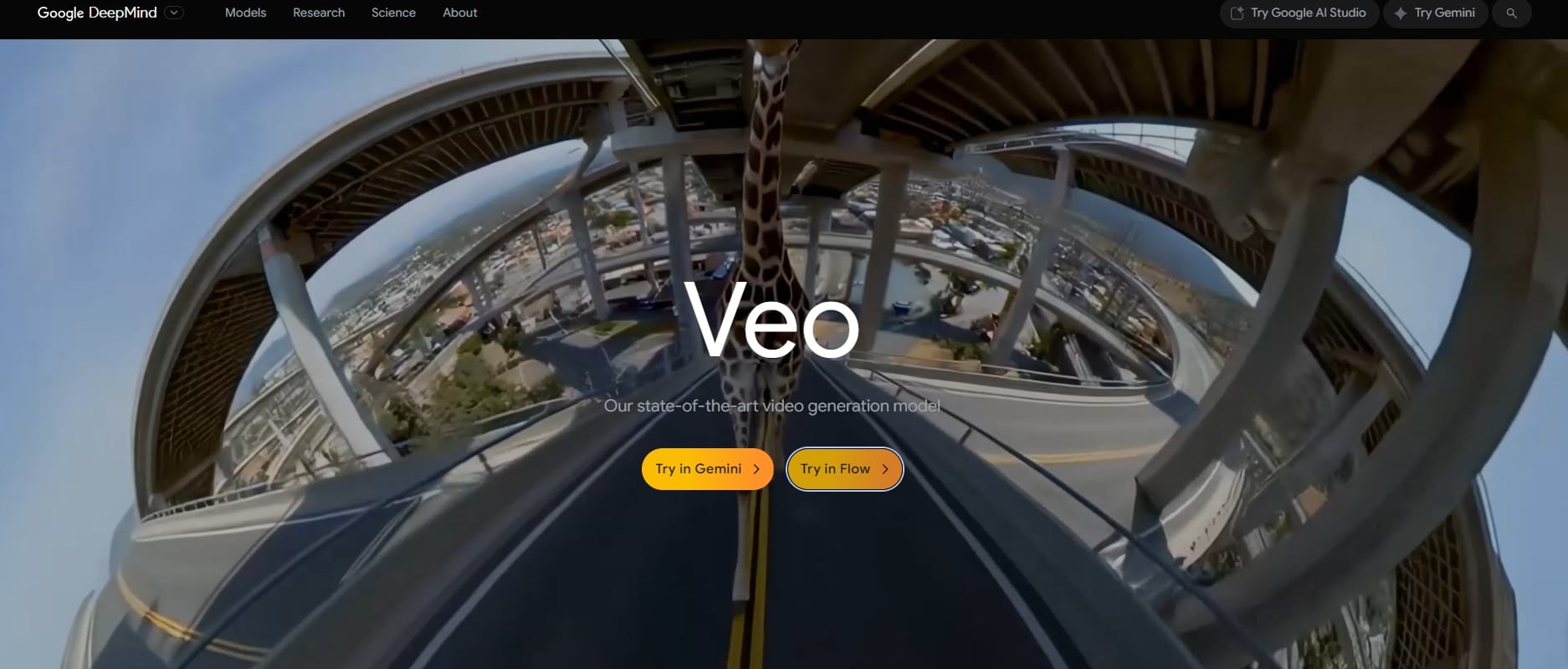
Veo 3's recent update is definitely disrupting the space, but it is not intending to supplant Pixar. We have features like image-to-video with audio, rich camera motions, and faster generation speeds which make animation easier, faster, and cheaper. And you do not need a team of animators or expensive software, just an idea and a good prompt. For indie creators and marketers to seasoned professionals prototyping or building on existing work, this is an exciting new assistant. That said, you still must treat it as a tool - not a total take over - as traditional animation will certainly continue. This just makes the playground a lot bigger!
How Can I Make Image to Video + Audio without Veo 3?
Veo 3 is pretty impressive, but let’s be honest—it can really put a dent in your wallet. Here are a few alternative tools for AI video generation that won’t break the bank. Let's look at the comparison among them:
Tool | Key Features | Audio | Price | Cons |
Veo 3 | Image to video with camera motion; supports talking images; text to video with sound; fast & quality modes | Yes (Beta Audio) | Start from $19.9+/month | Cinematic, but costly |
Deevid AI | Integrate models like Veo 3 and Seedance 1.0; camera motion; supports talking images; semantic understanding and prompt compliance | Yes (Beta Audio) | Start from $10+/month | \ |
Here’s the thing: Veo is good ,but it may be too costly. That’s why a lot of creators are making the switch to Deevid AI. It’s got all the models you’d expect, and offers a great experience!
How to Use Image to Video + Audio on Deevid AI
Ready to try it yourself? Here's how:
Step 1. Sign up at Deevid AI
Kick off your journey with Deevid AI at no cost! Just log in using your Google account, and you’ll be all set to whip up some amazing content.
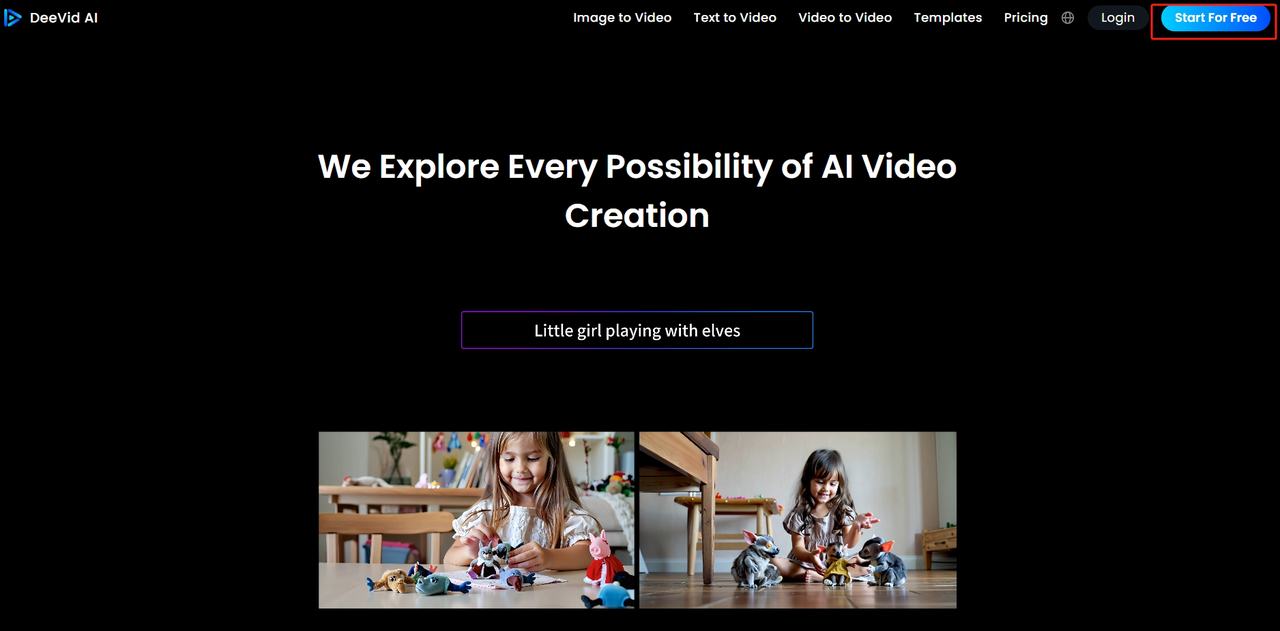
Step 2. Hit “Try Deevid AI” to jump straight into the dashboard
Just one click is all it takes! You’ll find yourself on the dashboard, all set to dive into creating your very own AI-powered images or videos in no time.
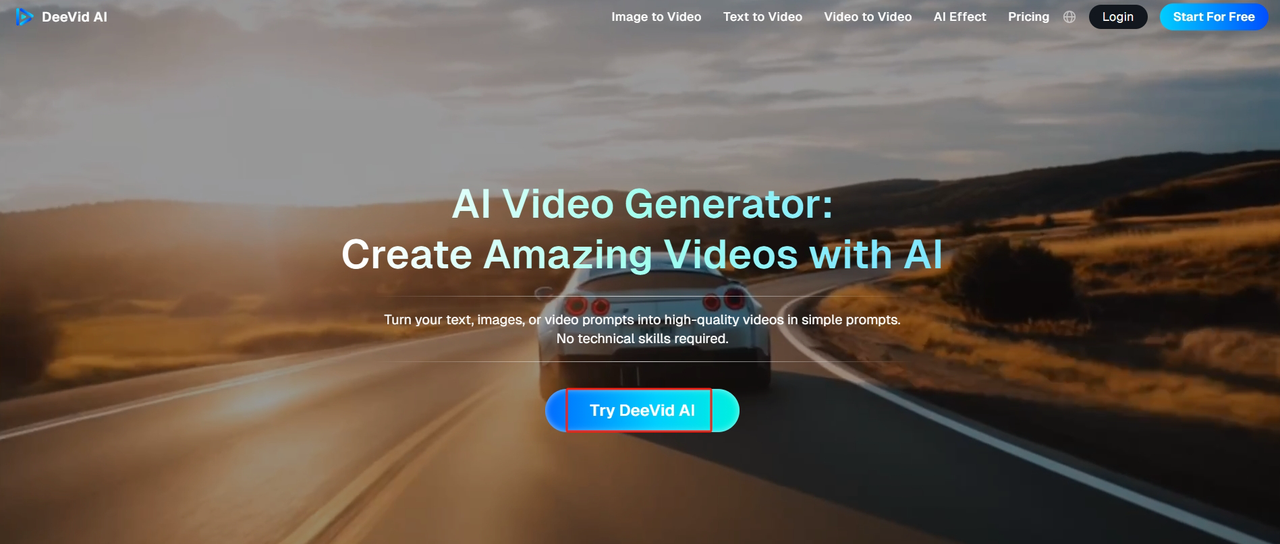
Step 3. Hop over to the "Image to Video" page
Check out Deevid AI's image to video page.
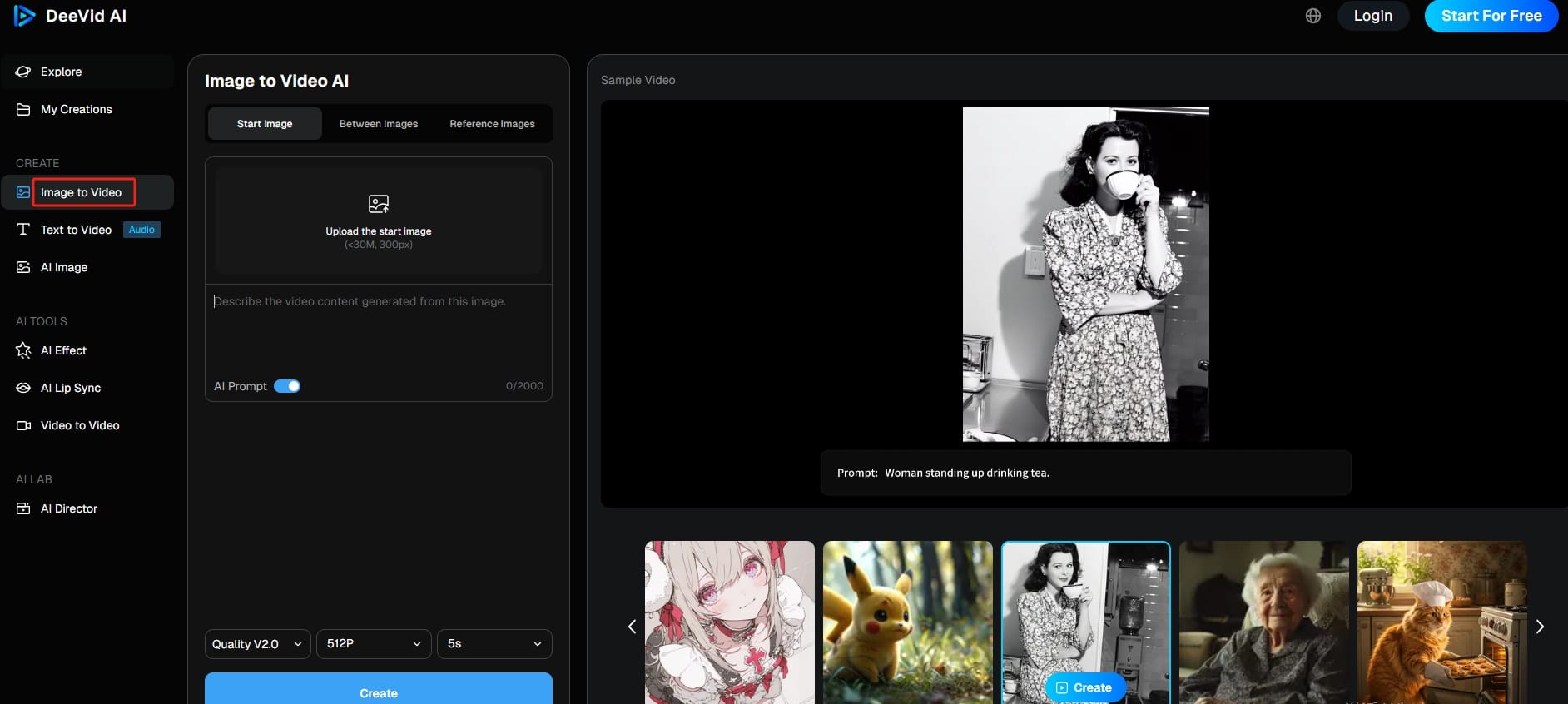
Step 4. Upload your images
You can easily upload the images for your video in the Image box. Remember, the image you choose plays a big role in the quality of your video. So, make sure to select a clear and relevant image, keeping the file size under 10MB and the minimum dimension at 300px.
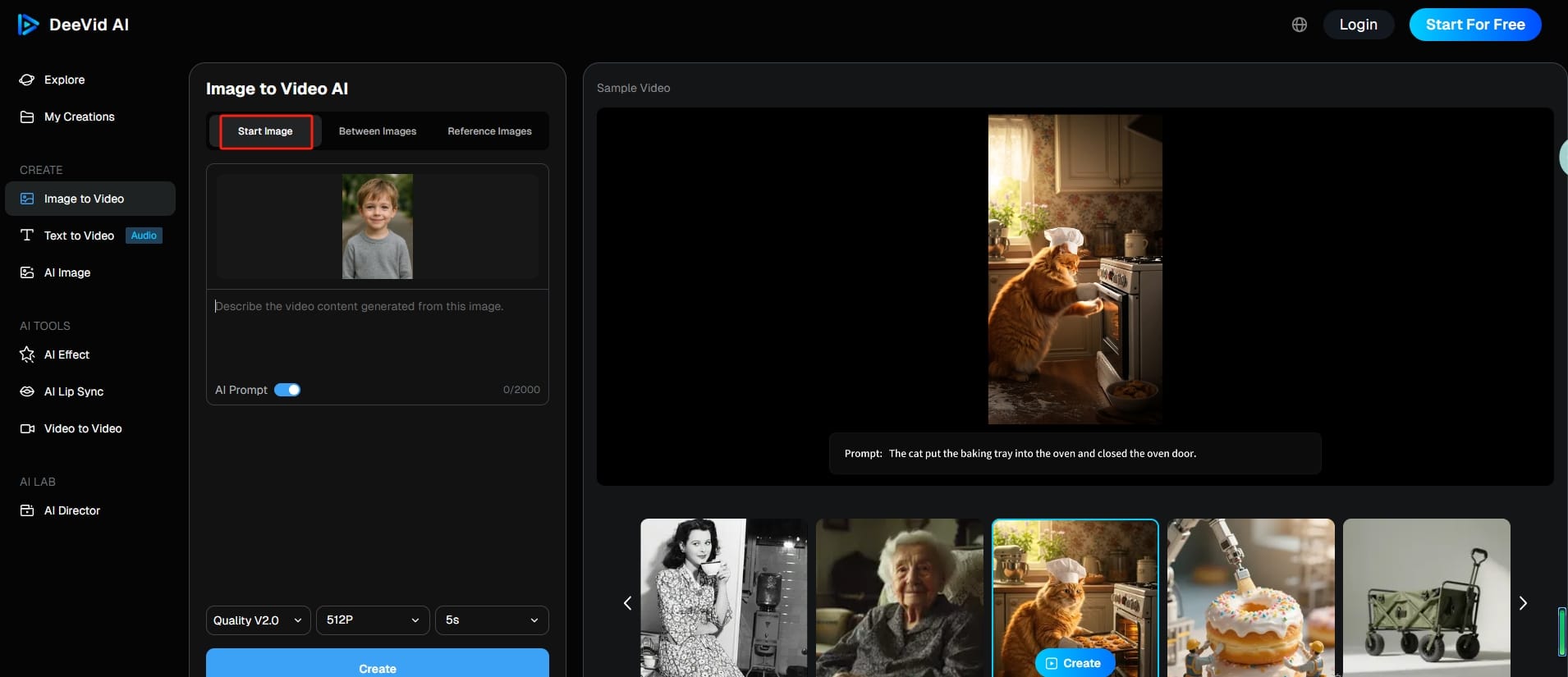
Step 5. Write down your prompt
You can easily capture the scene you want to bring to life. For example, I once used the prompt, "Let the boy talk." And don’t forget, you can also turn on the AI Prompt feature at the bottom to make your prompts even more creative.
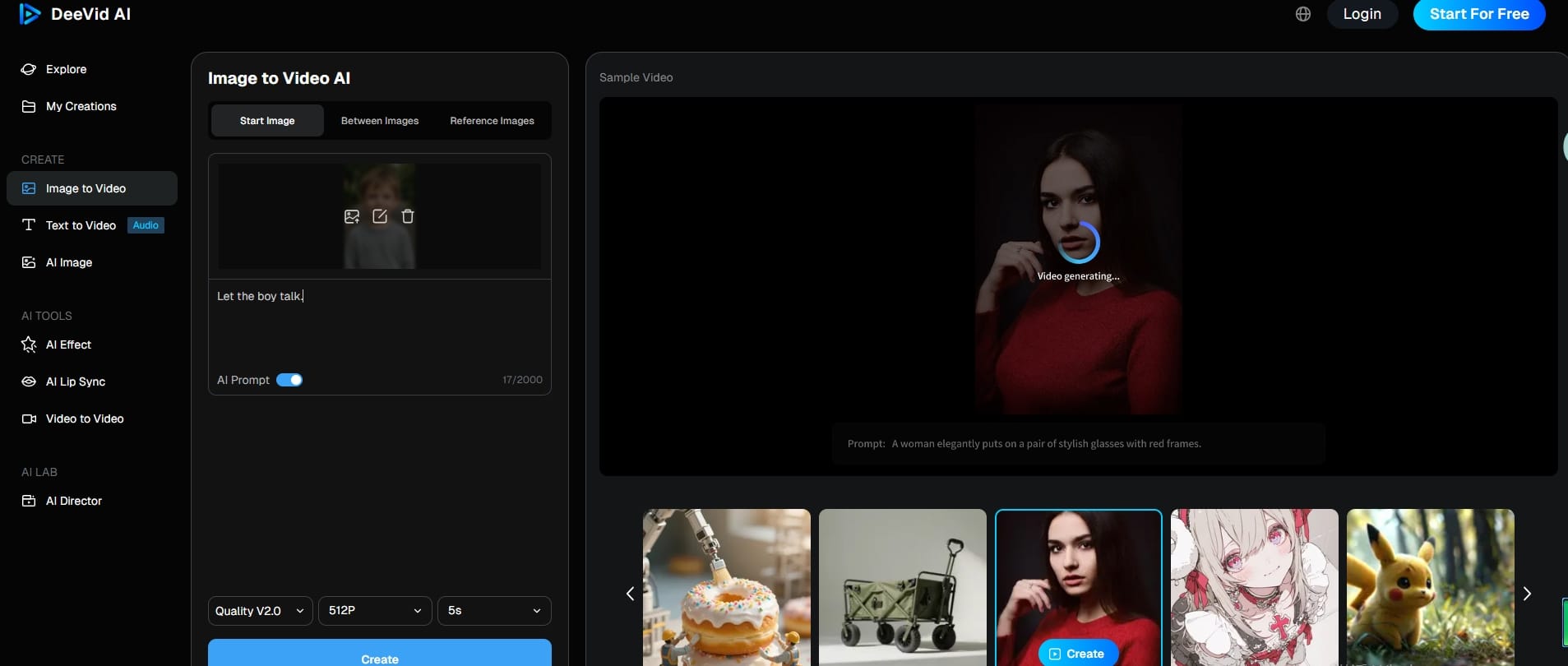
Step 6. Refine the details and click 'Create'
Deevid AI makes it super simple to choose your resolution, set the video length, and adjust the aspect ratio. Once you're satisfied with your selections, just click 'Create' and watch your image come to life.
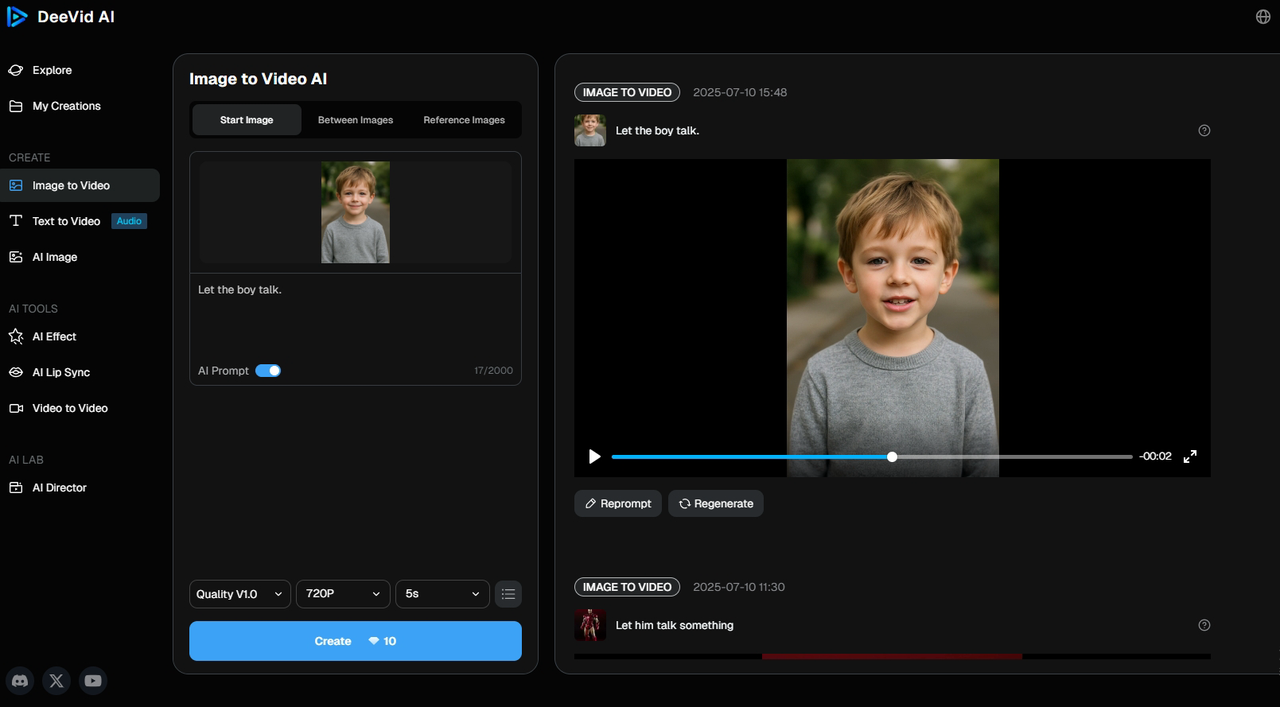
Sample Example:
FAQs
Q1: Can I use the audio + image feature on mobile?
Absolutely! Both Veo 3 and Deevid AI work great on mobile. Just ensure you have a stable connection if you use a supported browser for the best experience.
Q2: What’s the max video length I can make from an image?
Veo 3 currently limits it to 8 seconds. As for Deevid AI, you can go longer, like 10 seconds, depending on your settings and how you want to use your credits.
Q3: Why is my video silent sometimes?
If you’re using Veo 3, keep in mind that the audio feature is still in beta, so it might not always work perfectly. Try regenerating the video, or switching to Deevid AI for more reliable audio.
Q4: Is Deevid AI free to use?
It offers a free trial, followed by credit-based plans. It’s definitely more flexible than Veo 3, especially for casual creators who want to explore their creativity without any long-term commitments.
Related Readings
If you loved this guide, check out these other helpful articles: