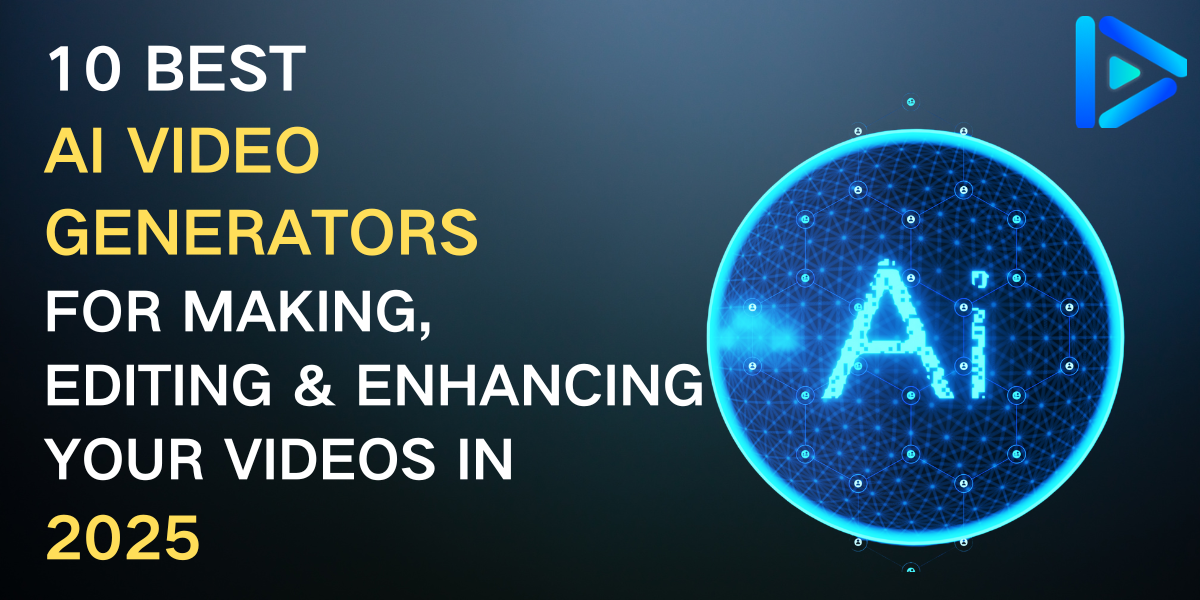
10 Best AI Video Generators for Making, Editing & Enhancing Your Videos in 2025
So, you've got an idea, a product, or just an irresistible urge to make some video magic—but your editing skills are... let's just say “in beta.” Don’t worry, we’ve all been there. Luckily, 2025 is overflowing with AI video generators that are free, easy to use, and ready to make you look like a pro. Let’s dive into the best free AI video generators you can use right now.
Best 10 Free AI Video Generators at A Glance
Tool | Top feature(s) | Price | Compability | |
Making Videos | Deevid AI | Text-to-video with audio,image-to-video, viral templates | Free (with premium options) Premium $10+ | Web, iOS & Android (Coming soon) |
Veo 3 | High-res text/image to video with audio | Premium $19.99+(Get from Google AI Pro) | Web | |
Hailuo AI | Fast anime/motion style video, native 1080P, video physics effects | Free (with premium options) Premium $7.99+ | Web, iOS, Android | |
Invideo AI | Various templates with voiceover | Free (with premium options) Premium $28+ | Web, iOS, Android | |
Kling AI | All-in-one creative studio; total freedom to shape every detail of your creation | Free (with premium options) Premium $6.99+ | Web, iOS, Android | |
Editing Videos | Captions AI | Select an editing style and watch as Al edits your video in real-time | Free (with premium options) Premium $9.99+ | Web, Android |
Capcut | Long video to shorts; Clips to video; Video upscaler | Free (with premium options) Premium $19.99+ | Web, iOS, Android | |
Canva | Video design templates & AI tools | Free (with premium options) Premium $15+ | Web, iOS, Android | |
Enhancing Videos | Fotor | One-click AI video enhancer; Increase video clarity with sharpening magic; auto video color correction | Free (with premium options) Premium $2.66+ | Web, iOS, Android |
Vmake AI | Video quality enhancer; Video watermark remover; Video background remover | Free (with premium options) Premium $9.99+ | Web, iOS, Android | |
HitPaw Vikpea | Transform blurry videos to stunning 4K with AI; revive video color & clarity | Free (with premium options) Premium $43.19+ | Windows, iOS, Android | |
Making Avatars | Synthesia | Create AI videos as diverse as your audience; turn text into high-quality voiceovers with one click | Free (with premium options) Premium $18+ | Web |
How We Picked Up The Best AI Video Generators for You
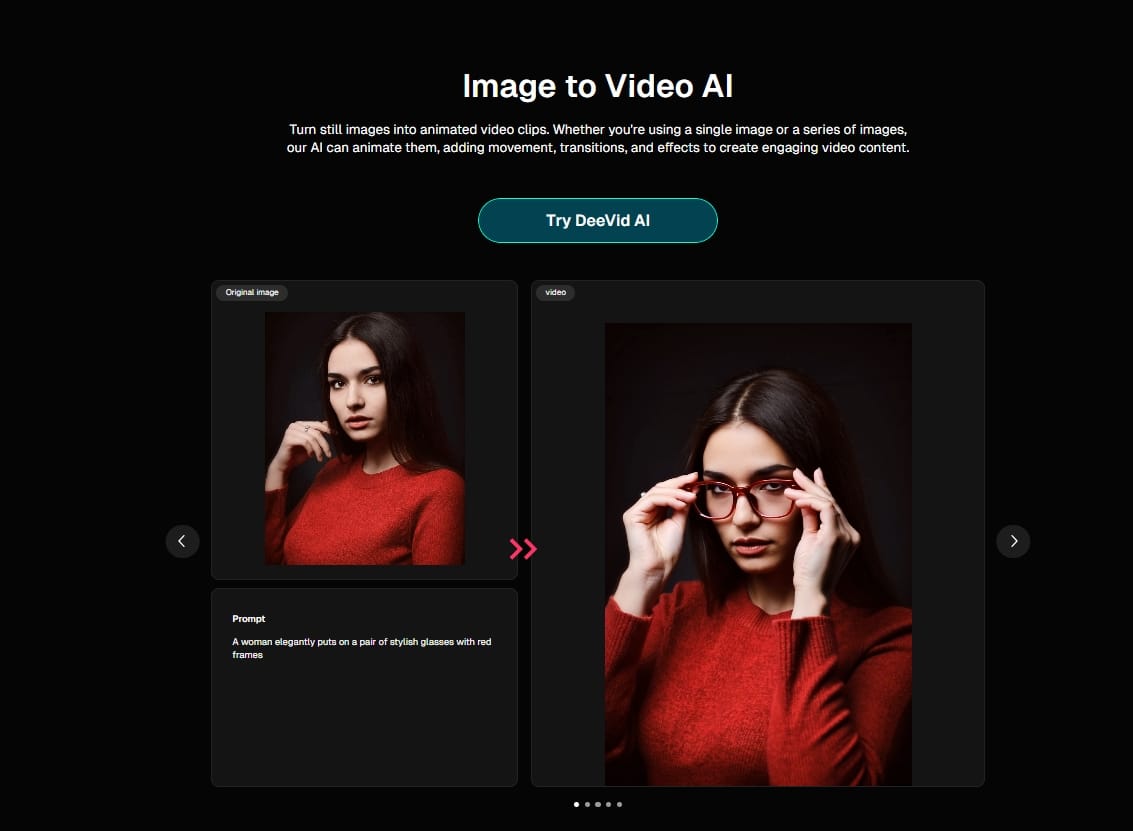
There are a lot of AI tools out there promising to do everything short of making your morning coffee. So how did we narrow it down?
- Decent output quality: Pixel soup? No thanks. All listed tools produce content that looks professional and clean.
- Speed of generation: Waiting 40 minutes for a 15-second clip is a no-go. We favored tools that get the job done quickly.
- Scene-matching audio: Tools that offer audio that fits your video’s tone or pacing were big winners. Great sound makes good visuals even better.
- Creative flexibility: Templates, style options, aspect ratios — tools that let you experiment make the cut beautifully and freely.
- Personalization power: Can you bring your own content? Can you tweak everything from voice to visuals without needing a tutorial? If the answer was yes, the tool scored points.
- Easy for beginners: AI video creation is still new to many. We gave a thumbs-up to platforms with clean layouts, helpful tutorials, and a gentle learning curve.
- Unique features that actually help: We love tools that bring something fresh to the table—whether it’s AI avatars, lip-sync dubbing, or shortcuts that seriously boost your productivity and production value.
Best Use Cases for Each AI Video Generator
- Deevid AI : Social media ads, product demos, and talking-head content with audio from text or image prompts.
- Veo 3: Cinematic storytelling, artistic shorts, experimental film & ASMR content.
- Hailuo AI: Creative TikTok-style edits, conceptual and surreal content.
- Invideo AI: Business promos, youtube intros & corporate explainers.
- Kling AI: High-quality, editable videos generating from text or image prompts for content creation.
- Captions AI: Auto-subbed clips, lip-sync translations & creator avatars.
- Capcut: TikTok/Reels editing, vlog recaps, quick cuts & mobile-first editing.
- Canva: Branded explainer videos, educational content, team presentations & visual explainers.
- Fotor: Restoring old footage, video enhancement & visual cleanup.
- Vmake AI: Quick video enhancement for social content & product visuals.
- HitPaw Vikpea: Video restoration, resolution boosting & quality enhancement.
- Synthesia: AI avatar videos made for corporate training, internal communication, and e-learning, replacing traditional on-camera presenters with digital humans.
The List of Best 10 Free AI Video Generators
Here's the full scoop on our top picks. Each one’s got its strengths—and maybe a quirk or two.
Making Videos:
1. Deevid AI
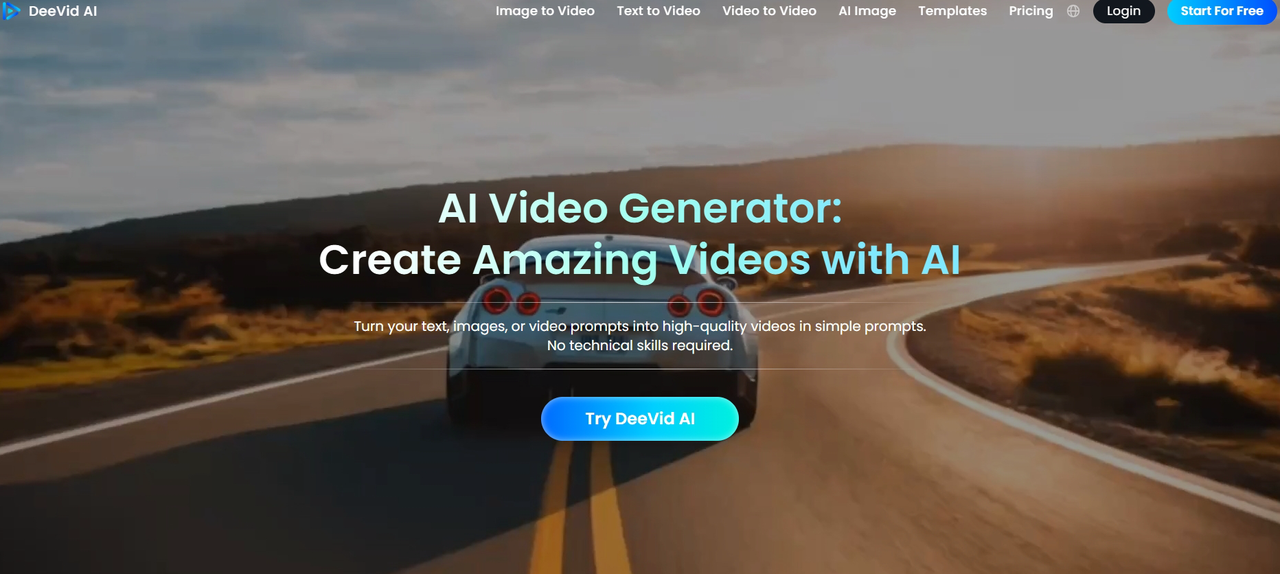
Pros
- Create an engaging talking video from your text or images to really highlight your work
- Convert basic prompts into high-quality, voice-synced videos that have a polished, professional feel
- Built for ease of use — even first-timers can create AI videos with smooth motion and audio in minutes.
We all like excellent AI video tools. That's why Deevid AI thrills so many of us. It strikes a rare balance: powerful capabilities wrapped in a workflow that’s shockingly beginner-friendly. It is a browser-based AI video creation platform that empowers anyone to transform text, images, or existing videos into polished, cinematic clips in minutes—no technical skills required.The premise is simple: turn your ideas into high-quality videos using just text, images, or video prompts. No camera, no editing software, no voice actors. Just enter your vision, and Deevid takes it from there.There are two main ways to create videos from scratch:
- Text to Video: Simply type a prompt—like “a girl walking through a neon city at night”—and hit generate. What sets Deevid apart? It doesn’t just animate visuals. Thanks to integration with Google’s Veo 3, the platform adds synchronized AI voiceover right out of the box. This gives your video emotional depth and saves you the headache of finding narration.
- Image to Video: Upload a single image (or multiple), and Deevid transforms it into a cinematic sequence. We were able to generate multi-shot, dynamic scenes from just one static landscape photo. With multi-image inputs and adjustable prompt strength, the tool can simulate different angles, moods, and storytelling beats—perfect for creators looking to explore visual direction.
Deevid AI also features built-in video templates for faster creation, AI lip-syncing for adding speech to faces, prompt strength controls to fine-tune emotion, pacing, and detail, as well as rapid rendering without queues or complex settings. And the best part? You don’t need to be a pro. The clean interface, guided controls, and fast feedback loop make this tool ideal for marketers, educators, storytellers, and social content creators alike.New users can start with a generous free plan—you’ll get 20 credits just for signing up, which is enough to generate two full videos or multiple shorter ones. It’s a great sandbox to test everything from text-to-video, image-to-video, to lip-sync effects before deciding if you want to go further. If you’ve ever dreamed of turning your ideas into engaging videos—without the usual production grind—Deevid AI might just be your new favorite tool.
2. Veo 3
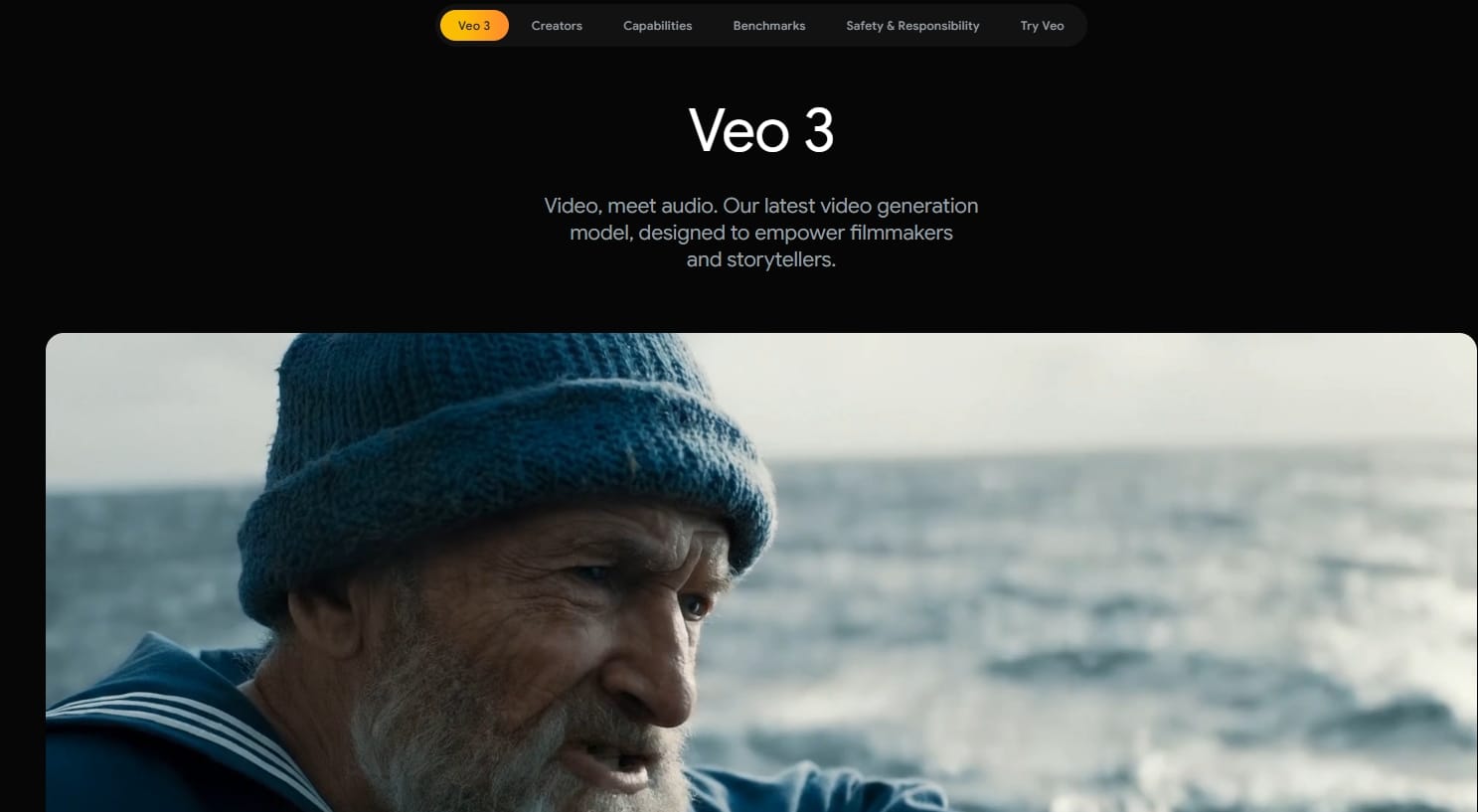
Pros
- Cinematic look with real-world physics
- Perfect for professional-grade short films and commercials
- Easy onboarding with google’s flow
Cons
- May be overkill for smaller, simple projects
Veo 3 is the latest-generation AI video model from Google DeepMind, released in May 2025. It generates short, cinematic-quality video clips (around 8 seconds) directly from text or image prompts and—crucially—automatically adds synchronized audio, including realistic dialogue, ambient sound, and effects.
Veo 3 is more than just another AI video upgrade—it’s a serious leap forward for creators. We finally got our hands on it, and it didn’t disappoint. The first thing that blew us away? You can now upload a single image and generate a video where the character talks. Yes, really. The voice isn’t Hollywood-grade yet, but it’s expressive and surprisingly lifelike, making avatars, illustrations, or concept art feel instantly more engaging.
Then there’s Fast Mode for frames-to-video. Previously, rendering was a slow process, even for short clips. With Fast Mode, the wait time has been slashed. Not only is it quicker, it also uses fewer credits—great news for anyone working through multiple revisions or testing creative directions.
We also appreciated the new cinematic camera effects. Veo 3 lets you add dynamic movements like Dolly In, Orbit Left, or Jib Down to your scenes. We tried it on a fantasy landscape prompt, and the result felt more like a professionally directed shot than something stitched together by AI.On the usability front, the addition of credit top-ups is a small but welcome change. Pro users no longer have to wait for a new billing cycle—they can simply add more credits and keep going.Other highlights include:
- Generate videos from text, images, or frames
- Built-in native audio with improved sync and clarity
- Support for various scene styles and creative storytelling formats
- More fluid lip-sync and character motion in Talking Photo feature
Veo 3 feels like a proper tool for storytellers—not just a novelty. Whether you're prototyping a film scene or bringing a digital character to life, it's packed with features that make your work smoother, faster, and a lot more cinematic.
Visit Now: deepmind.google/models/veo/
3. Hailuo AI
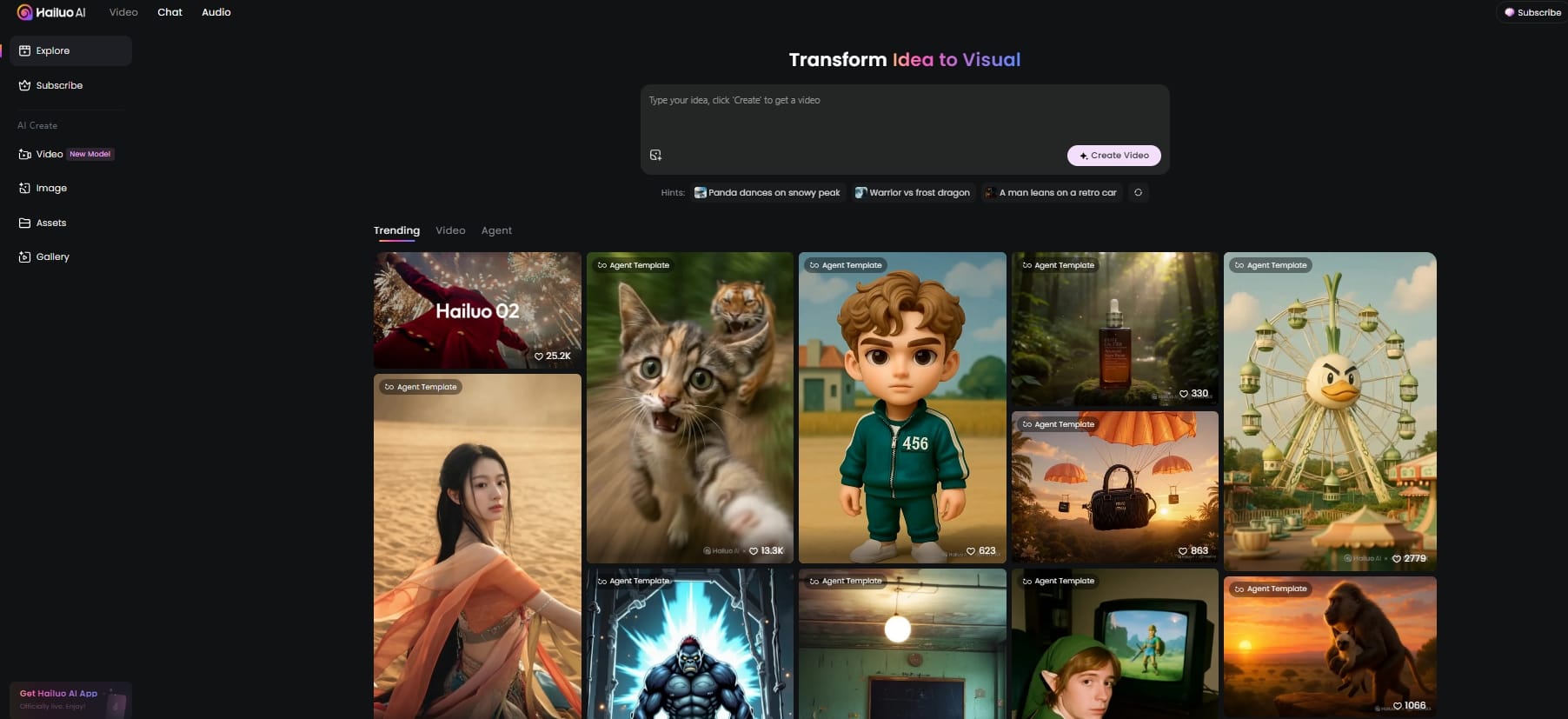
Pros
- Facilitates storytelling for video creators
- Instant delivery of professional level animations
- Lower price for users
Cons
- Limited advanced editing controls
Hailuo AI (by MiniMax) is a web-based, AI-powered video generation platform that converts text prompts or images into short, cinematic videos—natively rendered in 1080p, without any upscaling, complete with cinematic camera movements and robust physics-aware motion effects.
One of the first things that stood out is the native 1080p output. Unlike many tools that only offer 720p or fake higher resolution through upscaling, Hailuo delivers crisp visuals straight from the model. It’s a big deal, especially for creators producing ad-quality content or needing clean footage for large displays.
The tool also offers a refreshing level of flexibility in timing. You can generate videos in 6-second or 10-second formats, which might seem minor, but it makes a huge difference when editing. Instead of being stuck with fixed lengths, we could piece together sequences more fluidly—adjusting pacing, transitions, and structure without the need to re-render long clips every time.
Where Hailuo AI really shines is motion rendering. We tested prompts that included fast, chaotic movement—flying objects, shaky cam, rolling debris—and the AI held up impressively well. The generated scenes had dynamic energy and believable physical behavior, making them feel more like real cinematic shots than robotic interpolations.
Another area where Hailuo stands out is in transition smoothness. Many image-to-video models struggle with jarring or awkward frame-to-frame jumps. Hailuo, by contrast, delivered fluid, stylized transitions that felt intentional and cohesive. Our test video, built from a still-to-action trailer concept, had a polished flow that made it feel like a professionally edited teaser.
Key highlights of Hailuo AI include:
- High-resolution video generation (native 1080p)
- Fast render cycles for short clips
- Scene transition finesse and cinematic flow
- Prompt-based control over dynamic effects
- Stable and repeatable output across runs
Whether you’re crafting short trailers, visual mood boards, or ad snippets, Hailuo AI offers a powerful, reliable,and cinematic solution that earns its place as more than just a backup—it’s a go-to creative tool.
Visit Now: hailuoai.video
4. Invideo AI
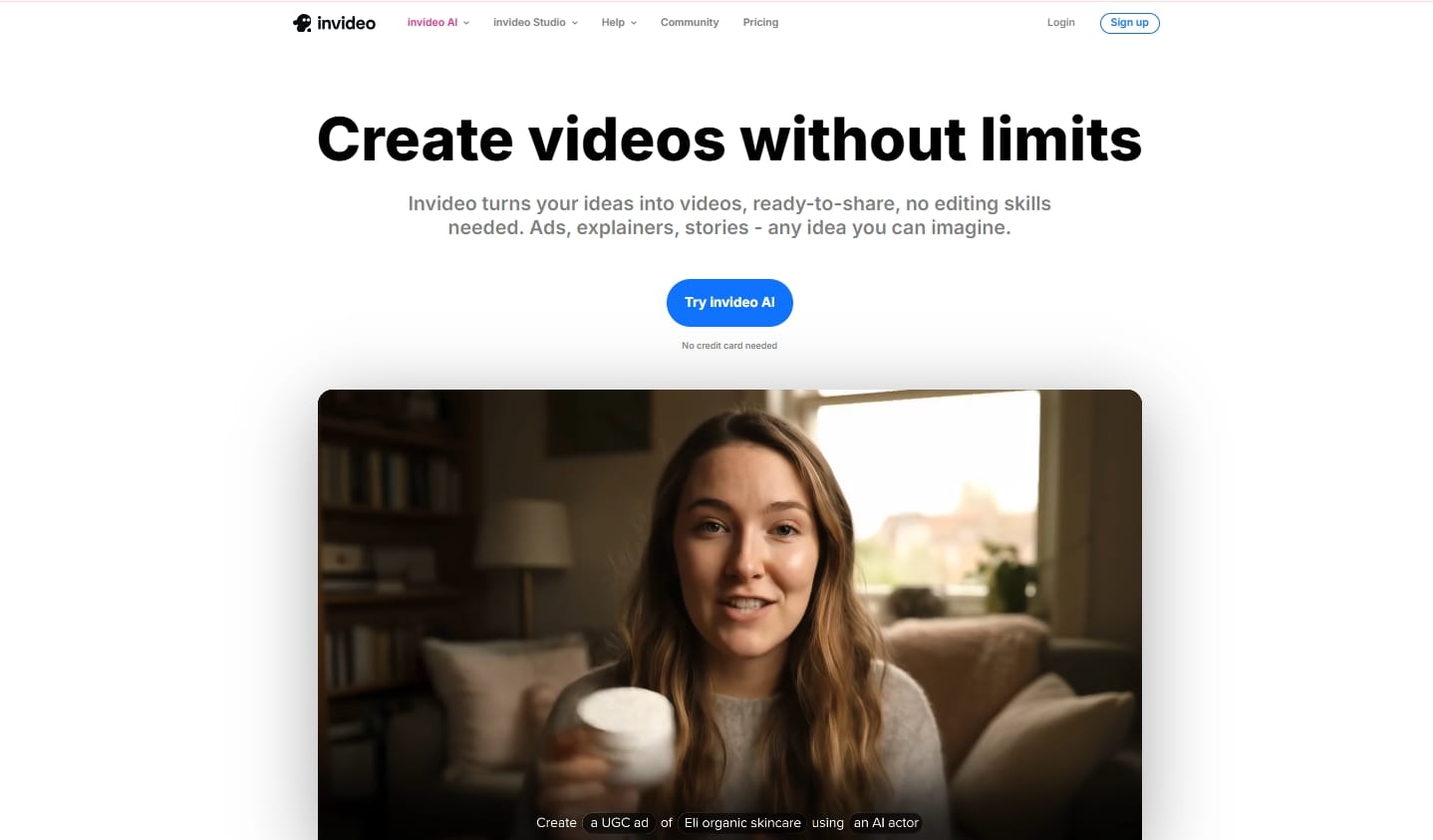
Pros
- Perfect for all skill levels
- Make videos in your own voice with AI
- Great for business
Cons
- The video generation response time may be relatively slow
We generally take some factors into account speaking of AI video generators and one of the most important one is simplicity. So when we first opened Invideo AI, our expectations were modest. Invideo AI is a web-based video creation platform that turns simple text prompts into fully edited, shareable videos—complete with scripts, visuals, voiceovers, subtitles, and transitions—all without requiring any video editing skills. But it didn’t take long to realize this tool has one clear goal: make high-quality video creation accessible to everyone, even if you’ve never edited a single frame.
Once inside, the experience starts with a minimal, focused dashboard. Right away, you’re offered several creative pathways: want to make a short-form video? An explainer? Use your own script? Generate a TikTok-style UGC ad? Or even try cloning yourself for on-camera narration? It’s all right there—organized and easy to explore.
The standout feature is the prompt-based creation workflow. Instead of navigating a complex timeline or adjusting endless settings, you simply type in what you want—for example, “make a 60-second product video in vertical format for TikTok.” From there, Invideo AI starts asking smart follow-up questions to refine the output: What’s the tone? Which platform? What quality do you need? The whole process feels less like editing and more like having a creative conversation.
Here’s what happens behind the scenes:
- Your prompt gets converted into a full script
- The system pulls relevant stock footage or generates visuals using AI
- Everything is automatically edited together with voiceover, subtitles, music, and transitions
- In the end, you get a polished, ready-to-publish video
Invideo AI is clearly designed to simplify what was once a time-consuming process. Whether you’re a solo creator, startup marketer, or team member at a growing brand, this platform makes it easy to go from idea to finished video without needing technical skills or production gear.
While the rendering process may slow down for complex scenes and watermarks are added on free exports, these are small trade-offs for a tool that makes pro-looking content creation fast, approachable, and fun.
Visit Now: invideo.io
5. Kling AI
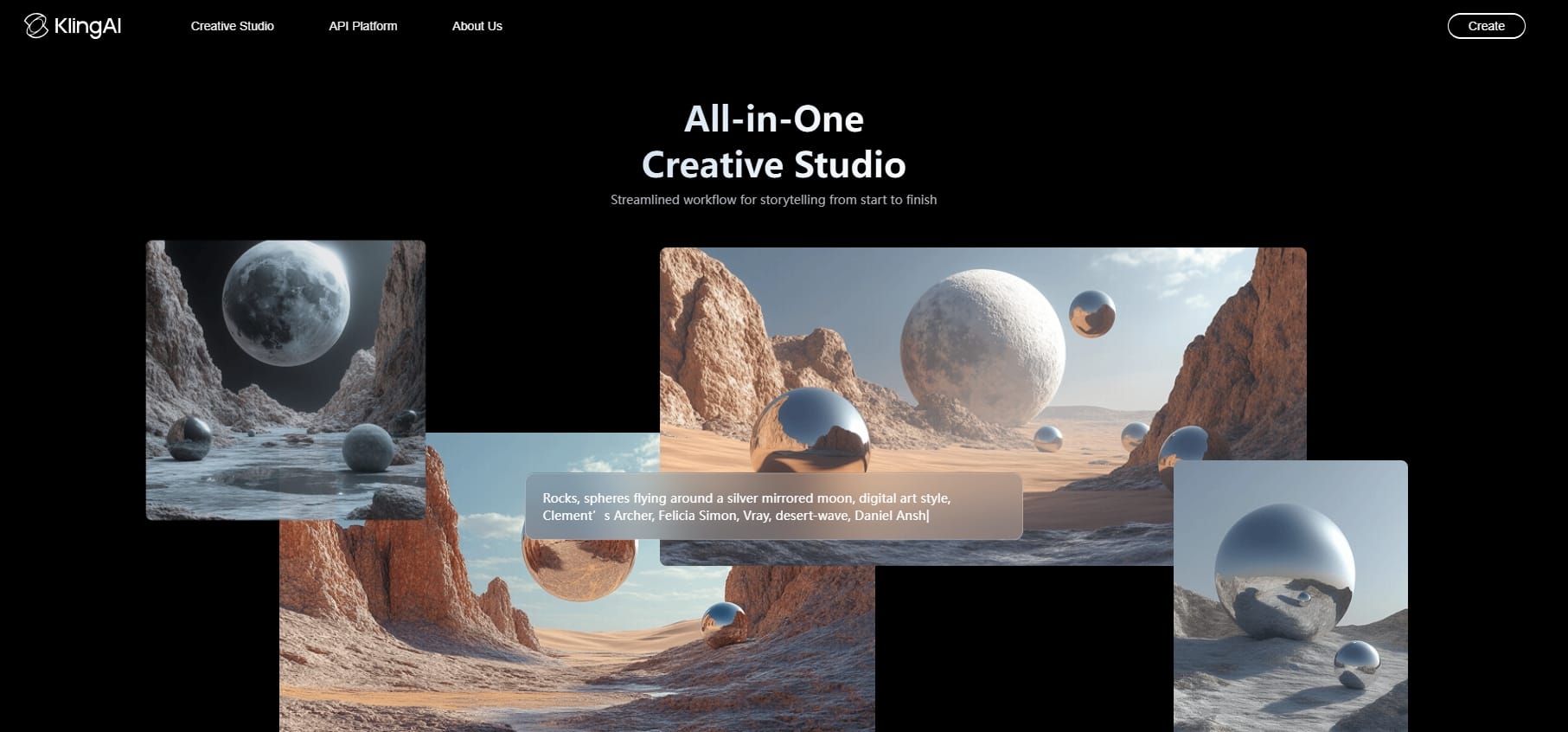
Pros
- High-quality video generation with realistic motion
- Supports multi-scene and dynamic camera effects
- Text, image, and video inputs all supported
- Great for cinematic storytelling and pre-visualization
Cons
- Currently only supports Mandarin and English prompts
Do the visuals in your videos exhaust you before you even hit play? We get it—that’s exactly why Kling AI was created. It’s clearly built with one thing in mind: making AI video generation look like a movie studio job, minus the studio. Kling AI is a next-gen AI-driven video and image generation platform developed by Kuaishou, capable of creating cinematic, high-definition videos directly from text or image prompts—without upscaling and with smooth motion and lip-sync—ideal for short storytelling, ads, and B-roll generation.
The first thing you notice when entering Kling AI’s interface is the focus on visual fidelity. This isn’t just for simple slideshow videos. You can input text prompts, image references, or even starter videos, and Kling responds with video output that includes natural character motion, realistic lighting, dynamic camera paths, and even smooth environmental transitions.
The workflow is clean:
- Start with a text description of what you want to generate—a scene, a story beat, or even something abstract like "a futuristic city at sunset."
- Optionally, upload reference images or video clips to guide the composition.
- Kling’s AI takes over—generating multi-frame videos with temporal coherence, depth-aware motion, and cinematic composition.
What makes Kling shine is its motion quality and scene consistency. Characters don’t just float—they walk, turn, gesture, and act with weight. The lighting changes across shots. The background evolves naturally. It’s a level of detail you usually don’t expect from generative video tools.
This makes Kling AI perfect for pre-visualizing film scenes, creating cinematic short content, AI-powered storytelling experiments, and demoing concepts in animation or VFX pipelines. That said, there are limitations. Since Kling AI is still under selective release, not everyone gets instant access. Also, while the results are stunning, you’ll need to wait a few minutes per render, especially for longer clips or complex prompts.
Visit Now: www.klingai.com
Editing Videos:
6. Captions AI
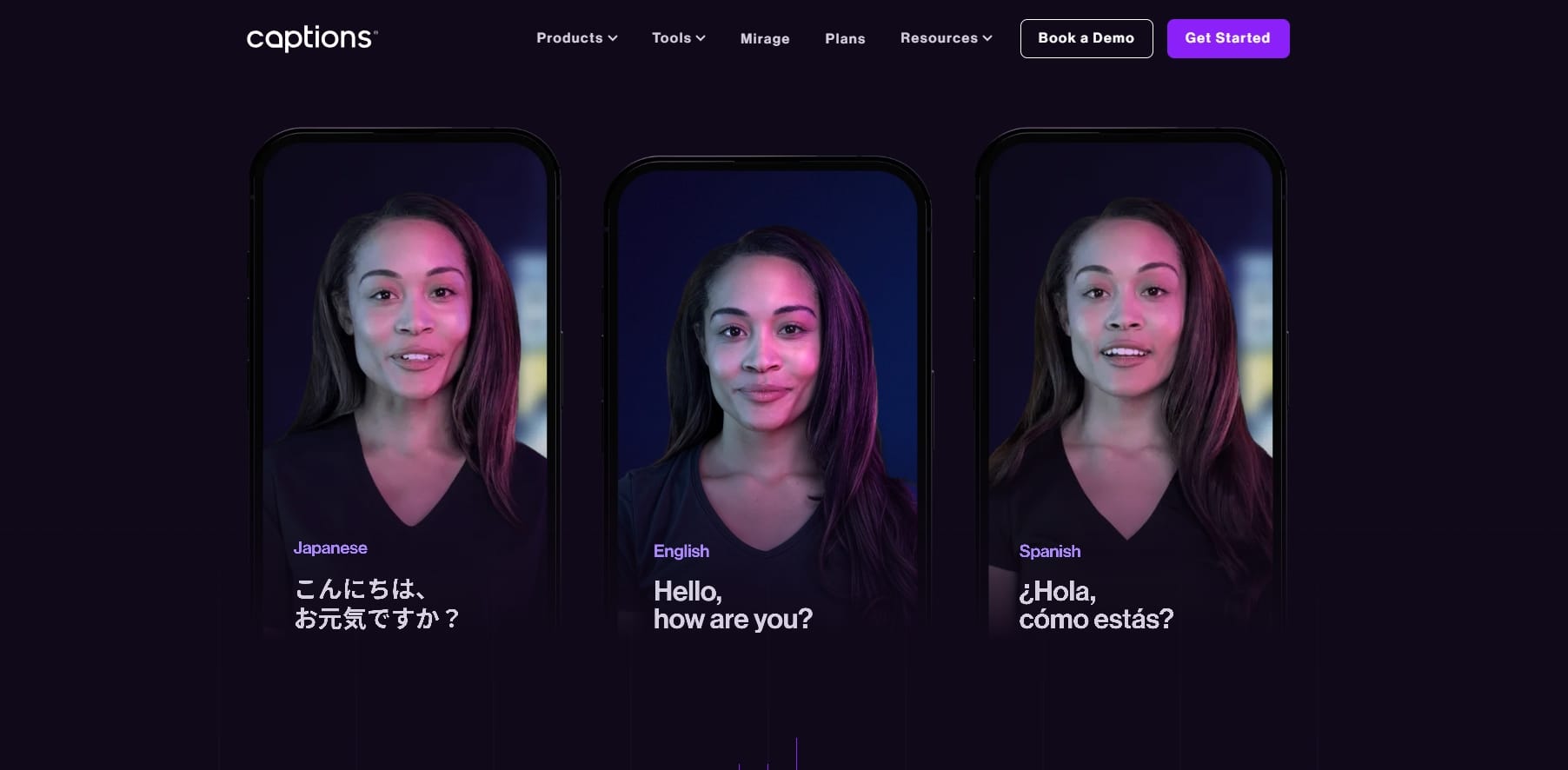
Pros
- Fast and accurate auto-captions that are styled for social media engagement
- A suite of generative AI models to simplify editing
- All-in-one creation hub: subtitles, AI avatars, dubbing, and editing in one app
Cons
- Lip sync may need tweaking
Captions AI is an AI-powered video production platform designed for creators, marketers, and businesses aiming to streamline storytelling—from editing raw footage to generating AI avatars and dubbing without technical overhead. It doesn’t try to mimic traditional editors—instead, it feels more like a streamlined creative studio built for modern content creators.
We finally hit the "Get Started" button and were impressed by the first click. Signing in was fast (Google login made it even easier), and within seconds, we landed on a clean, functional dashboard. The layout is refreshingly organized. On the left, you’ll see Projects and Workflows, with options like Mirage Studio and Social Studio for different video goals. Under the Tools section, you’ll find AI Creator, AI Edit, AI Shorts, and features like AI Twins and a Brand Kit—handy tools for keeping your output consistent, especially if you’re working with a team or building a brand identity.
We dove right into AI Edit, where you can either upload a vertical (9:16) video or generate one from scratch using a prompt or a script. We tried a long-form script (about 800 words), and the platform handled it without a hitch. Once you enter your content, a simple click on “Continue” kicks off the generation process.
What makes Captions AI shine is the balance between smart automation and creative control. After the initial video is generated, you can dive in and adjust nearly everything:
- Add or change effects
- Choose and swap soundtracks
- Adjust voiceovers or upload your own
- Select different shot styles and pacing
- Modify aspect ratio to fit TikTok, Instagram, or YouTube
Despite all this flexibility, the interface never feels overwhelming. It’s fast, focused, and helps you keep your attention on storytelling, not technical settings. Once your video is ready, exporting is just a click away. Whether you’re making a talking-head explainer, a social video, or multi-language content, Captions AI manages the entire pipeline without requiring you to juggle multiple tools or platforms.
Additional standout features include AI avatars for virtual presenters, lip-sync and dubbing tools for multilingual content, AI Twins for creating content in your own voice and likeness and team branding tools via the Brand Kit. For solo creators and small content teams, Captions AI is a productivity booster that doesn’t compromise on quality. It’s one of the few platforms that makes video creation not only efficient—but genuinely enjoyable.
Visit Now: www.captions.ai
7. Capcut
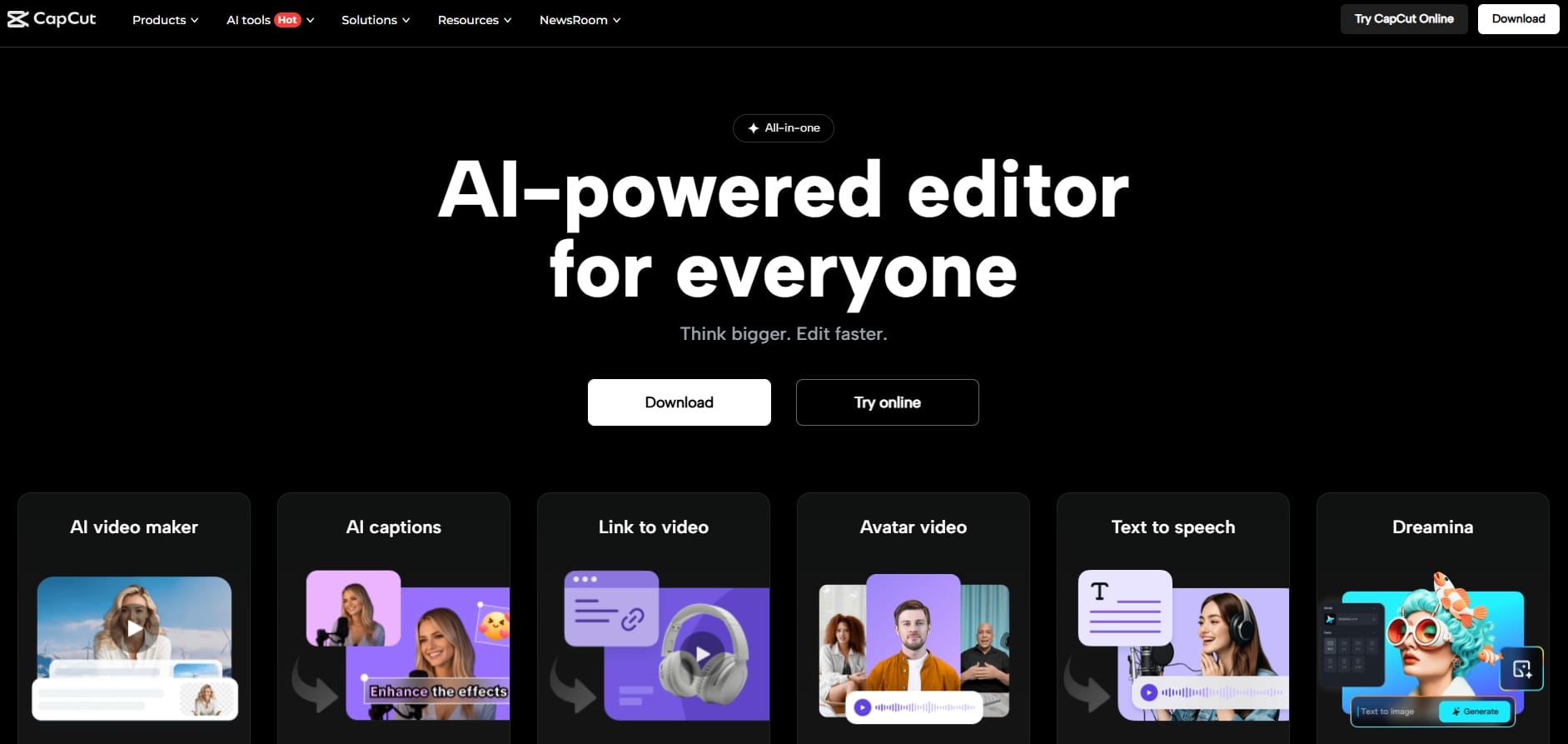
Pros
- Paste your script, get a full video
- AI sharpens faces and textures without losing quality, perfect for printing or zooming in
- Repair and restore old photos with CapCut's AI
Cons
- Occasional lags or crashes when working with large files or heavy effects on lower-end devices
CapCut is a versatile, AI-powered video and image editor available on browser, desktop, and mobile, created by ByteDance—the same company behind TikTok. It combines professional-grade editing features with intuitive design, suited for both casual creators and serious editors.
CapCut offers a surprisingly smooth and powerful experience when editing videos. After heading to the official site and clicking “Try CapCut Online,” we logged in with Google and were inside the editor within seconds—no friction, no clutter.
CapCut kicks things off with two creation modes: Video Edit and Image Edit. We started with video. By clicking “New Video,” we were able to upload footage directly from our desktop. Once in, the workspace immediately felt intuitive—tools are well-labeled, responsive, and perfect for everything from trimming clips and adding audio to layering effects or transitions. The drag-and-drop timeline and wide selection of templates, filters, and text styles made the editing process both fast and fun.
The editor also offers smart aspect ratio presets for platforms like TikTok, YouTube, and Instagram. This helped streamline our workflow when adapting the same content for different channels. Once we were happy with the result, exporting the video was just a click away—and the final quality was sharp and clean.
Switching over to Image Edit, we found a solid design canvas that allowed us to personalize sizes, choose from preset use cases (like flyers, social posts, or educational visuals), and quickly create clean, professional-looking visuals. While it’s not as full-featured as tools like Canva or Figma, it more than handles the basics—especially if you’re working on thumbnails or quick branded graphics.
One standout feature we didn’t expect? The AI Asset Hub. With just 5 seconds of recorded voice input, CapCut can generate a lifelike custom voice clone. This voice can then be reused across your videos—ideal for adding consistency or a personal touch, without the hassle of re-recording every time.
Highlights include:
- Clean, browser-based interface suitable for beginners and pros
- Support for both video and image-based projects
- Built-in AI voice cloning for voiceover personalization
- Cross-platform presets and export options
- Lightweight design features for quick marketing visuals
All in all, CapCut’s web version feels like a creative suite that punches above its weight. It’s fast, easy to use, and packed with features that support both casual and professional content creation. Whether you're editing a vertical TikTok, refining voiceovers, or designing social posts, CapCut’s online editor has earned a spot in our go-to toolkit.
Visit Now: www.capcut.com
8. Canva
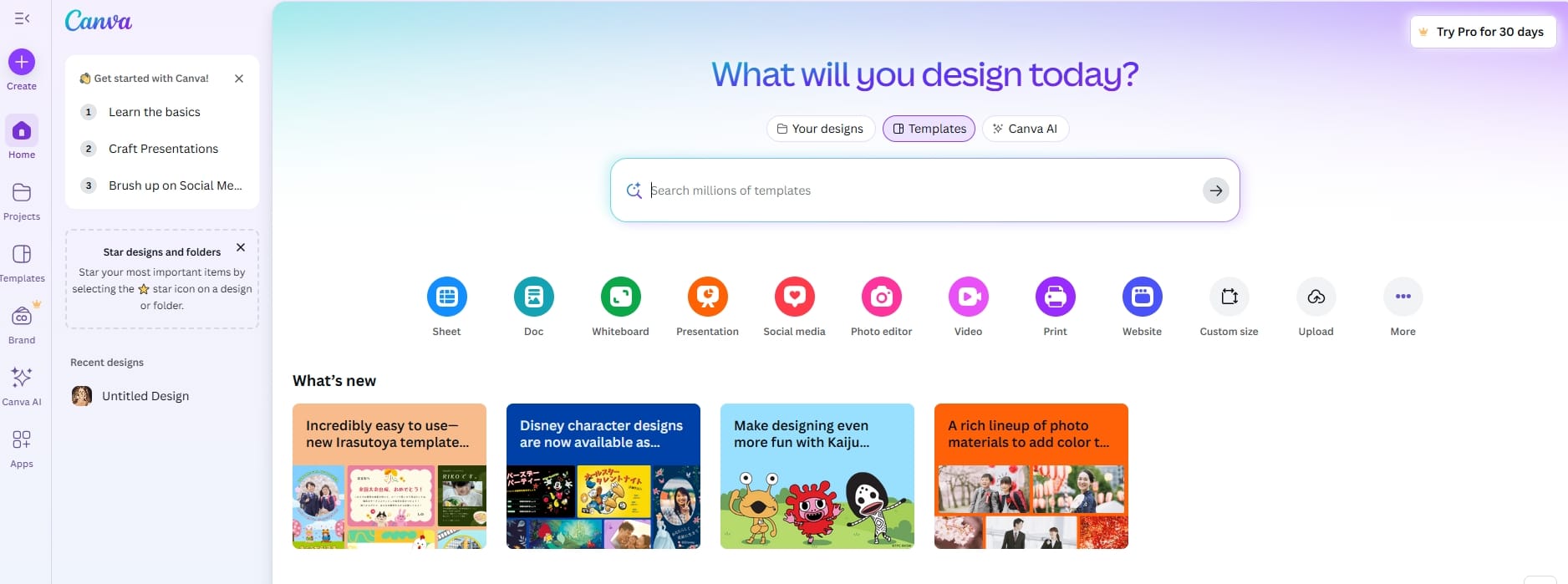
Pros
- User-friendly interface, perfect for beginners and non-designers
- Huge library of video templates and media assets
- Integrated design tools make it easy to add graphics, text, and animations
- Great for team projects with shared folders and real-time collaboration
Cons
- Video editing tools are basic
Canva is a powerhouse visual design platform launched in 2013 by Melanie Perkins, Cliff Obrecht, and Cameron Adams, offering an easy-to-use, browser-based and mobile suite for creating everything from social media graphics to presentations, videos, infographics, and documents.
Canva is great for everything from social posts to pitch decks, but Canva Docs reveals a completely new dimension of what the platform is capable of. At first glance, it looks like your typical document editor—but a few minutes in, and you start to realize this tool is built for modern storytelling, not just text.
Getting started is simple. From the Canva homepage, just click on “Docs” like you would start a new project. The interface is clean and minimalist, allowing you to focus on writing without distractions. But the magic happens when you start blending in Canva’s rich media tools:
- Drag in videos, icons, and charts directly from the Canva library
- Embed videos or live content from other projects
- Link to your Canva presentations or social designs
- Use the Brand Kit to keep every document on-brand automatically
One feature that really stood out to us? The ability to turn your document into a polished presentation with one click. Seriously—hit the “Convert to Deck” button, and your text is instantly transformed into slides, complete with animations and formatting based on Canva templates. It saved us hours during busy pitch weeks.
Collaboration also works smoothly. You can add comments, share docs with teammates, and track changes easily. It’s perfect for teams who want to combine structured writing with dynamic visuals—and for content that needs to look good from the start. Key features include real-time collaboration with intuitive sharing tools, direct integration with Canva’s full design ecosystem, one-click presentation conversion, embedding of charts, graphics, and multimedia content and branded templates for consistency across teams.
Canva Docs isn’t trying to replace Google Docs or Notion for long-form writing. But when your document needs to be interactive, design-rich, and presentation-ready, this is where Canva really shines. It’s not just a design platform anymore—it’s becoming a full-scale content creation hub.
Visit Now: www.canva.com
Enhancing Videos:
9. Fotor
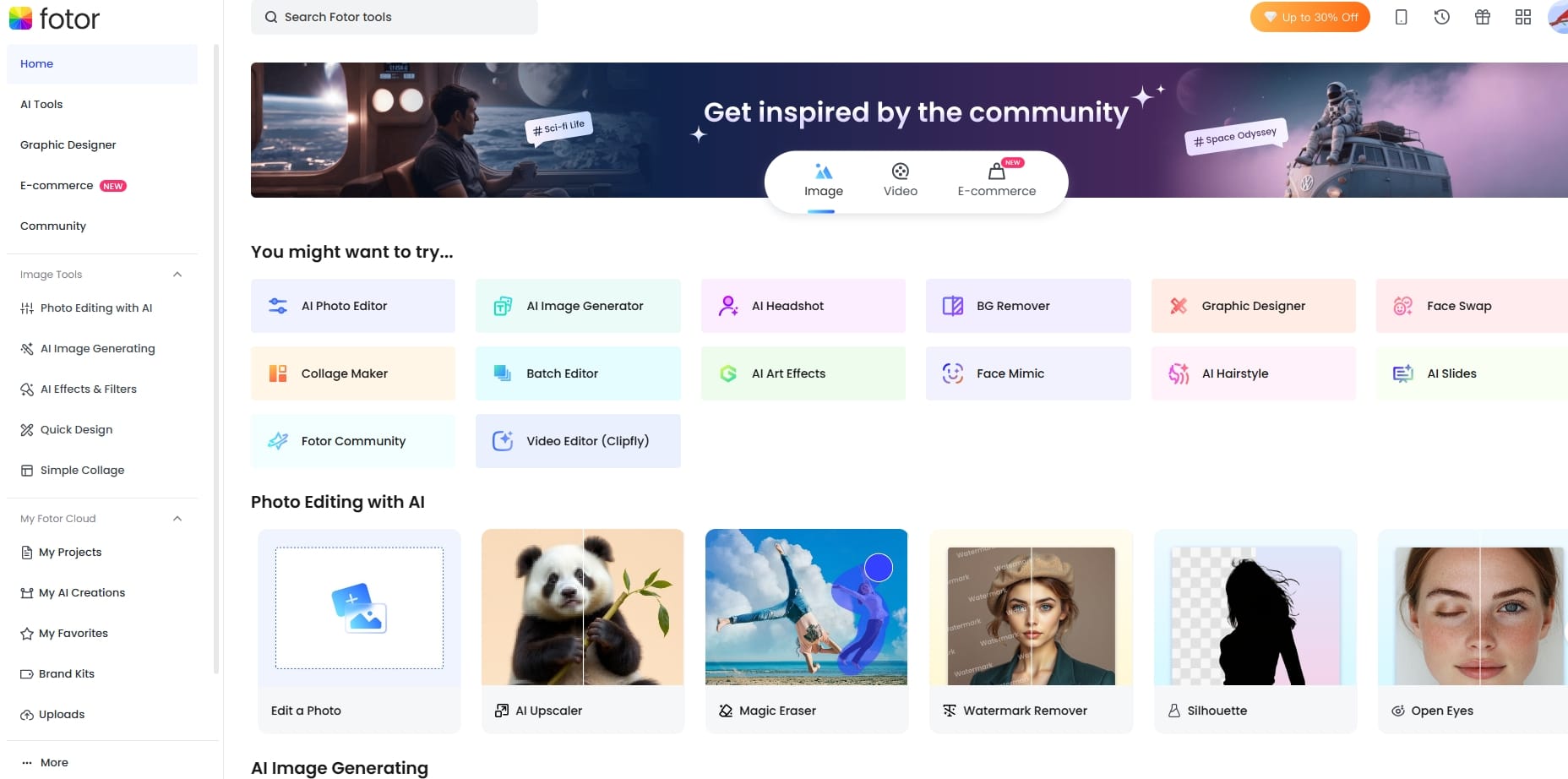
Pros
- Simplify photo editing with our online photo editor
- A complete suite of photo editing tools
- Edit photos online in bulk
Cons
- Lacks full video editing features like trimming, transitions, or audio controls
Fotor is a browser-based and multi-platform visual editing suite launched in 2012 by Chengdu Everimaging. It offers a wide range of AI-powered video tools—no signup required—making it fast and accessible for creators, marketers, and casual users.
Fotor makes an impression right away for one simple reason: it doesn’t make you sign up to get started. You land on the site, click into a tool, and you’re already working. That kind of instant access is rare—and incredibly refreshing.
The platform gives you a surprisingly rich toolbox from the moment you arrive. Without needing an account, you can dive into features like:
- Collage Maker for quick and stylish visual layouts
- Batch Editor to handle multiple files at once
- AI Video Editor for lightweight video polishing
- Fotor Community where you can explore and share content
- AI Asset Hub, where a 5-second voice clip generates your custom voice for future use
We spent some time with the AI Video Editor, and while it’s not designed for pro-level filmmaking, it absolutely delivers for fast social videos or quick touch-ups. You can upload your clips or images, then apply tools like AI Enhancer, Beautify, Adjust, or add stylistic Effects. Once you’re satisfied, click Export—no watermarks, no registration walls, no hidden fees.
One standout feature is the AI Asset Hub, which lets you record a few seconds of your voice and then generate a lifelike custom voiceover. It’s quick, surprisingly accurate, and adds a personal touch that’s perfect for creators building their brand. Key highlights include full creative access with no login barrier, browser-based performance with minimal lag, tools designed for social content, thumbnails, promos, and short videos, custom voice generation via AI Asset Hub, and smooth export process with clean output.
Fotor isn’t aiming to replace pro tools like Premiere or After Effects—but for creators who need speed, simplicity, and flexibility, it’s a fantastic everyday solution. Whether you're editing visuals for TikTok, creating content on a deadline, or just experimenting with new ideas, Fotor makes the process fast, friendly, and friction-free.
Visit Now: www.fotor.com
10. Vmake AI
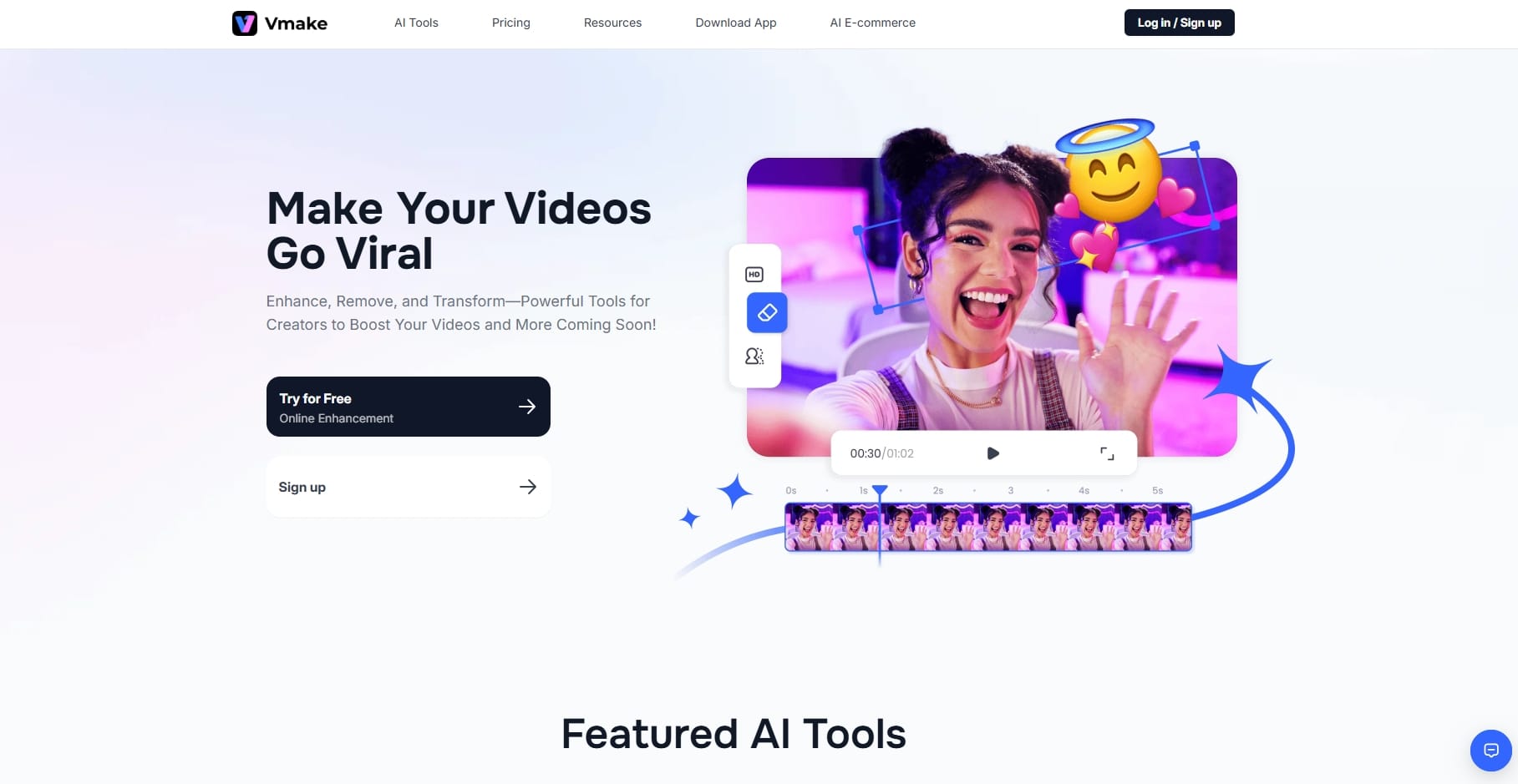
Pros
- Turn your idea into a video in just 3 steps
- Create videos your way - using text, images, or even other videos
- Unleash the power of your videos with ease and for free
Cons
- Lacks creative control
Vmake AI is an all-in-one browser-based platform designed to help creators, marketers, and editors improve their visuals effortlessly. It combines multiple AI tools—from enhancement to captioning to noise reduction—into a single, easy-to-use workspace. Whether you're working on low-res videos, branded assets, or social content, Vmake is built to simplify the editing process and save you time.
We came across Vmake AI while looking for a fast way to improve some low-resolution footage—and it quickly became one of the smoothest tools we tested all week. A quick “Google Sign In” at the top right got us into the dashboard in seconds. No friction, no clutter—just a focused interface with all the tools neatly organized on the left sidebar.
Vmake offers a versatile toolbox that’s clearly personalized for content creators and digital marketers. Features include: Auto Captions, Video & Image Enhancer, Watermark & Subtitle Remover, Video Upscaler, AI Creative Ads, Background Remover, Video & Audio to Text, and Noise Reducer.
We started by testing the Video & Image Enhancer. The process couldn’t be easier: upload your file, and the AI handles the rest. No manual tweaking, no sliders to adjust—it’s all automatic. In under a minute, our blurry video came out significantly sharper and cleaner, perfect for social media or last-minute campaign content.
What we liked most is that Vmake doesn’t try to be everything at once—it just works. It's a focused toolkit made for creators who need fast results without spending hours in post-production. Whether you're removing background noise, cleaning up footage, or generating quick ad content, Vmake delivers with speed and clarity.
Key features at a glance:
- One-click enhancement for videos
- AI-powered upscaling and watermark removal
- Auto-captioning and audio-to-text transcription
- Built-in AI ad generator for marketing videos
- Noise reduction and background remover for cleaner edits
If you’re looking to spend less time editing and more time creating, Vmake AI is a smart, efficient choice. It may not replace your full editing suite, but when you need fast, clean, social-ready visuals, Vmake gets the job done—no fuss, no fluff.
Visit Now: vmake.ai
11. HitPaw Vikpea
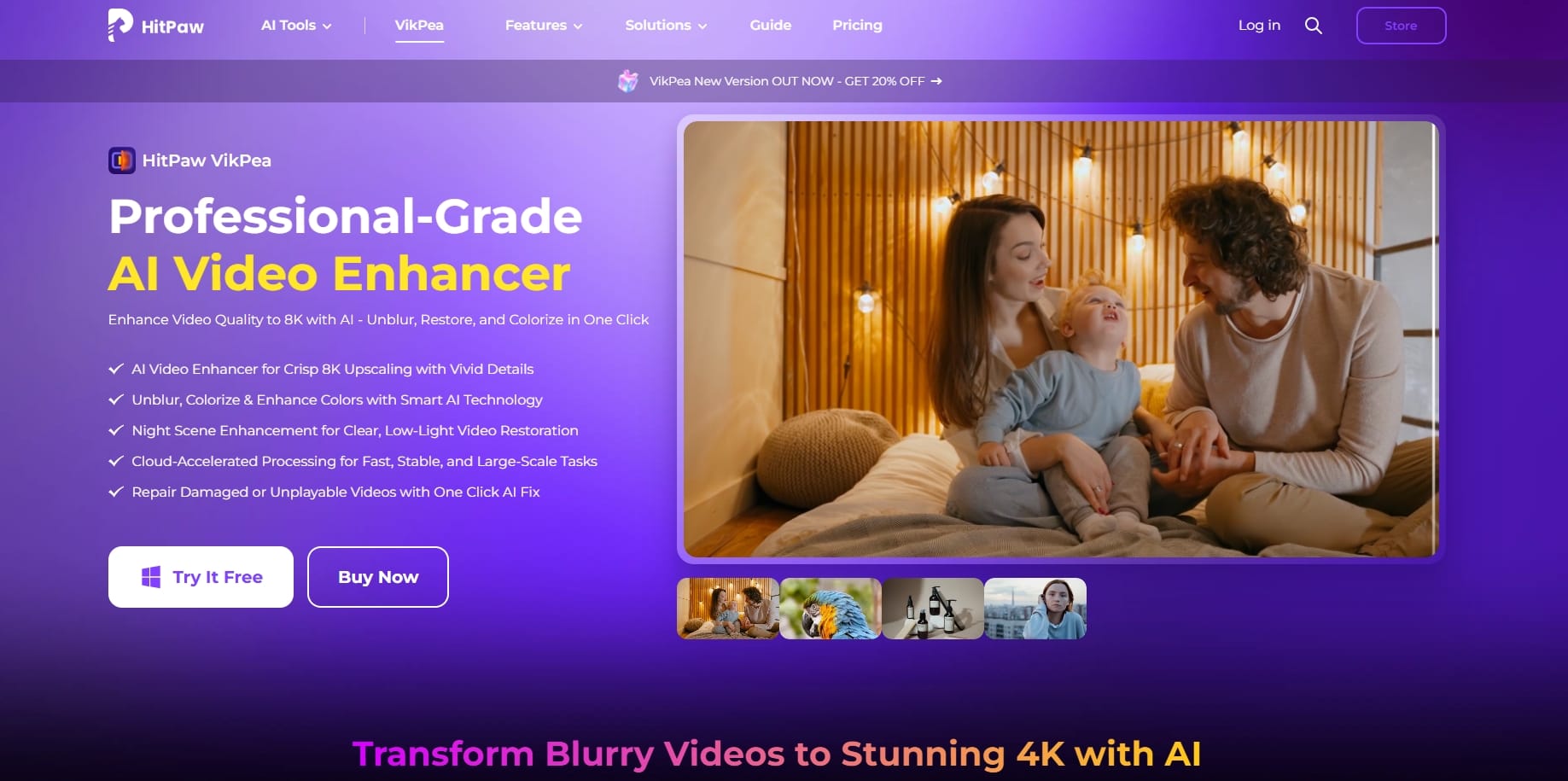
Pros
- Delivers impressive visual improvements with minimal effort
- Supports a wide range of input formats and resolutions
- Ideal for restoring vintage clips or preparing social media content
Cons
- Desktop app only
HitPaw VikPea is a desktop-based AI video enhancer designed for creators, editors, and anyone looking to restore or upscale low-quality video footage. Unlike lightweight browser tools, VikPea runs locally on your computer—allowing for more powerful, high-performance AI processing.
You’ve probably tried your fair share of online video enhancers—most of them either too basic or hiding essential features behind a paywall. That’s why trying HitPaw VikPea feels like a breath of fresh air—simple, direct, and effective.
After a quick sign-up, we navigated to the “HitPaw VikPea (Video Enhancer)” section. Instead of editing online, the platform prompts you to download the software. While we initially hoped for web-based convenience, it quickly became clear that the local install provides stronger processing power and faster results.
Once installed, the experience was smooth from start to finish. The interface is simple and focused. We uploaded a grainy, low-resolution video from an old project, and the AI enhancement kicked in automatically. Within minutes, the video was restored to a much clearer, sharper version.
You can choose from different enhancement modes, including:
- Face Detail Enhancement – great for interviews or vlogs
- General Denoise – clean up noisy backgrounds and grainy textures
- Animation Optimization – specifically tuned for cartoons or motion graphics
Simply register and log in on the HitPaw website, then download and install the VikPea desktop software. Once installed, upload your video, choose the enhancement mode that best fits your needs, and let the AI do the rest—processing and export a sharper, cleaner version in just minutes.
If you’re someone who often works with low-res or archival video clips, HitPaw VikPea is a powerful tool worth keeping in your workflow. It skips the fluff, delivers real results fast, and makes video restoration feel easy—even for non-editors.
Visit Now: www.hitpaw.com
12. Synthesia
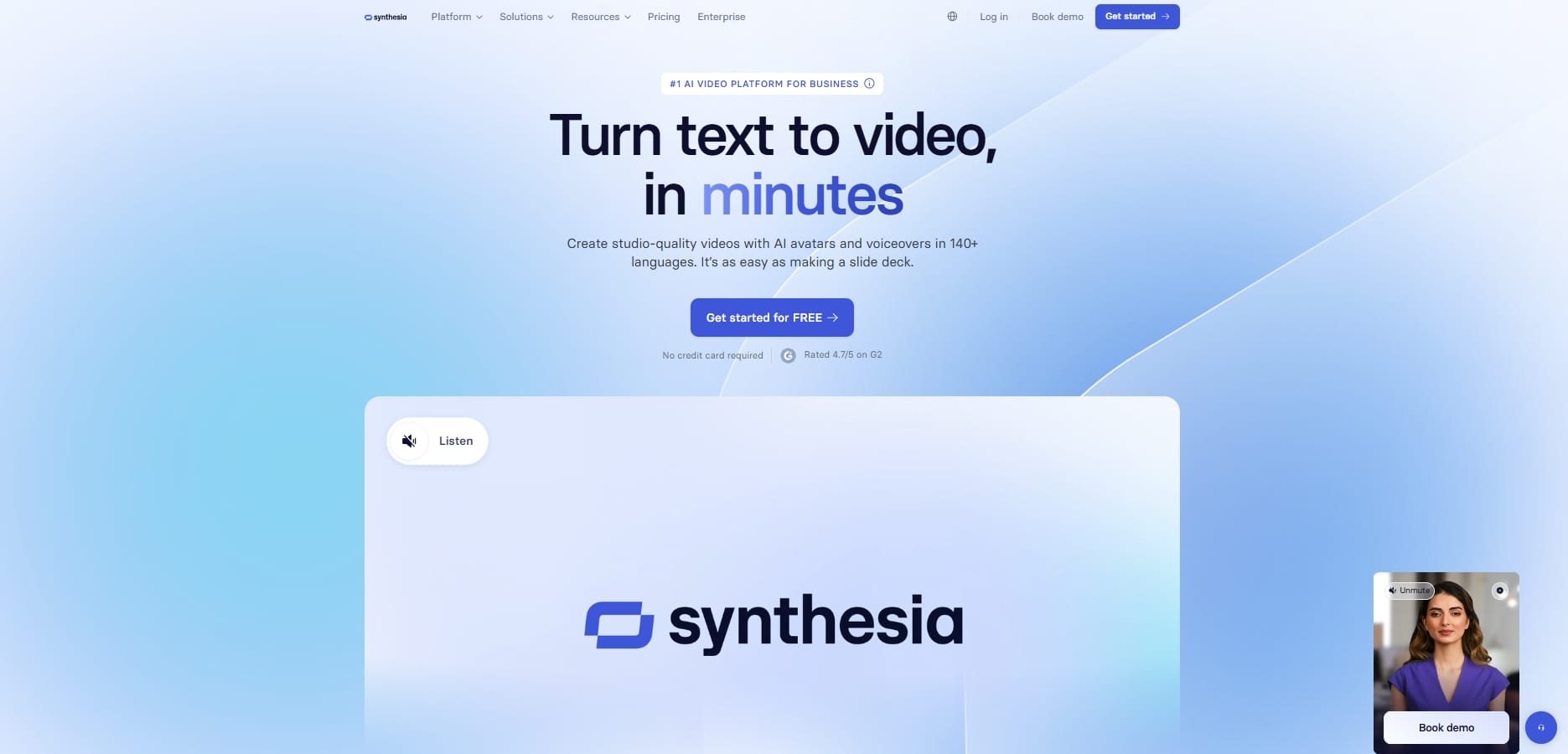
Pros
- Easy to use for beginners and professionals alike
- Create AI avatar videos without filming
- Supports 120+ languages and diverse avatar styles
- Great for training, onboarding, and internal communication
Cons
- Avatars may still lack emotional nuance in complex scenarios
Synthesia is an AI-powered video creation platform that allows users to produce professional-quality business videos without filming anything. Whether you’re making internal updates, onboarding tutorials, or multilingual training modules, Synthesia replaces cameras, microphones, and production crews with realistic AI avatars and natural-sounding voiceovers—all generated from a simple script.
Getting started is refreshingly easy. After logging in, you choose from over 160 pre-built avatars or upload your own (if your plan allows). Then, just type your script into the editor. Synthesia’s AI takes care of everything else: syncing the avatar’s lip movements, gestures, and facial expressions, adding voiceovers in over 120 languages and accents, and generating subtitles automatically. You can also enhance your video with images, logos, text, screen recordings, and background music using the built-in editor.
Key features include:
- A large library of avatars representing various ethnicities, styles, and tones
- Voiceover generation in 120+ languages and accents
- Pre-designed templates for training, explainer, and onboarding videos
- Tools for brand customization, including face and voice cloning
- Editing tools to insert visuals, overlays, and other multimedia assets
Log in to the Synthesia platform, select an avatar, enter your script, personalize your background or layout, and hit “generate.” Within minutes, you’ll receive a polished, studio-style video without ever picking up a camera.
What it delivers is speed, consistency, and cost savings. We’ve personally used Synthesia to create training materials and internal communications across multiple languages—all with impressive polish and time efficiency. While the avatars aren’t perfect at showing deep emotional nuance, they’re more than capable for most business, educational, or marketing contexts.
Which One Should I Try First as A Starter
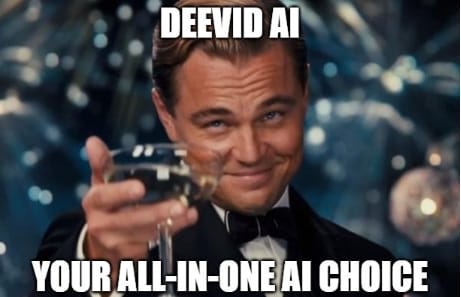
If you're just starting out, a few tools stand out for their ease of use and beginner-friendly interfaces. Canva is great if you're already familiar with its design ecosystem and want to ease into video. CapCut is perfect for quick social content with trendy effects, especially if you're working on Reels or TikToks. Invideo AI guides you step by step with a conversational prompt system, making it ideal for those who want structured help generating explainer videos or ads.
That said, if you're looking for an all-in-one experience with real creative freedom, Deevid AI is where we’d start. It’s the only tool on this list that lets you generate video from text with audio, or animate still images into full scenes with voice and motion. The interface is clean, the features are powerful (including lip sync and multi-image prompts), and the results feel polished right out of the gate. For a beginner, it hits the sweet spot: simple enough to use instantly, but powerful enough to grow with your creativity. Plus, it runs fast, and new users get free credits to try everything without pressure. Whether you’re testing an idea or building your first real video, Deevid makes it easy to get from prompt to publish in minutes.
Tips for Getting the Most Out of AI Video Tools
For Making Videos:
- Start with clear and simple prompts: Most AI video tools perform best with straightforward input. Avoid overly complex instructions, especially when testing.
- Use high-quality images and audio: The better your source material, the better your video will look. Blurry photos or noisy sounds can hurt the final result.
- Keep videos short and focused: Free versions often limit video length or resolution. Stick to short clips that deliver your message quickly.
- Take advantage of built-in templates: Templates are a fast way to create something polished without starting from zero. Use them to match current trends and formats.
For Editing Videos:
- Plan Your Cuts with the Story in Mind: Every cut should serve a purpose—whether it's maintaining pace, emphasizing a moment, or guiding the viewer’s emotion.
- Use Jump Cuts Sparingly: Jump cuts can keep things snappy but overuse can feel jarring. Let AI smooth transitions or add B-roll if needed.
- Trim the Fat: AI may help summarize or auto-cut, but always review manually—cut boring or repetitive parts to keep viewers engaged.
- Add Subtitles for Accessibility: AI-generated captions are great, but review them for accuracy. Clear subtitles boost retention and accessibility.
For Enhancing Videos:
- Upscale Your Resolution Smartly: Use AI super-resolution tools to boost your footage from 720p to 1080p or even 4K. Just don’t upscale low-quality clips too much—blurry content can’t be magically saved.
- Remove Noise for a Cleaner Look: AI denoising tools can clear up grainy or low-light footage, making your video look more polished, especially for older clips or smartphone recordings.
- Enhance Colors with AI Grading: Try AI-based color correction to bring life to dull footage. Many tools offer presets like “cinematic,” “warm,” or “vibrant” for quick enhancement.
- Sharpen, But Don’t Overdo It: AI sharpeners can bring out detail, but go easy—too much can make faces or objects look fake or overly crisp.
Lastly,
- Combine tools for better results: One tool might generate your footage, while another enhances or edits it. Mixing platforms can give you the best of all worlds.
- Check the export settings before publishing: Make sure your video format, resolution, and aspect ratio match your target platform. This avoids ugly surprises when you upload.
- Use vertical or square formats for social media: Platforms like TikTok and Instagram favor 9:16 or 1:1 videos. Choosing the right aspect ratio boosts visibility and engagement.
FAQs
Q1: Are these AI video tools really free, or is there a catch?
Most offer a generous free tier—though some slap on watermarks or cap resolution. You can absolutely get value without paying, but expect some limitations.
Q2: Can I use these tools on my phone?
Yes! Tools like Capcut, Canva, and Captions AI have mobile apps. Others like Deevid and Hailuo AI are browser-based, which also work great on tablets.
Q3: Which tool is best for YouTube content?
Invideo AI and Deevid AI are both great for YouTube creators. They let you script, add voice, and brand your videos in minutes. For extra flair, use Deevid’s AI lip-sync feature.
Q4: How do I make my videos stand out if everyone’s using AI now?
Good question. Use your tools in imaginative ways, prioritize storytelling, and make it your own with a personal touch. AI serves as the engine, but you’re the one in control of the journey!